|
|
Forum List
>
Café LA - X
>
Topic
Remembering In and Out points (ranges) in the Event Browser
Posted by craig seeman
|
Remembering In and Out points (ranges) in the Event Browser June 28, 2011 07:16PM |
Registered: 17 years ago Posts: 1,153 |
Remembering In and Out points (ranges) in the Event Browser.
It seems some folks have been a bit frustrated that when you mark in and out points (a range) on a clip in the Event Browser and you move to something else it loses those in and out points.
Keeping in mind that FCPX is a database that handles metadata we need to "think different" to work with this selected range feature.
When you select a range on a clip in the Event Browser hit the F key.
F makes the range a Favorite (key is understanding that ranges, not just clips, can be favorites).
You will see a green bar on top of the favored range.
In fact you can go through any number of clips and do this.
Also you can go through a single clip mark range, make favorite, mark another range, make favorite. Almost like marking multiple in and out points on the same clip!
On the Upper left of the Event Browswer change the pull down from All Clips to Favorites.
There's all the clips with their ranges (in and out points) selected and remembered.
Almost like an "instant" subclip since only the favorites range parts of the clip show up.
Change the in or out on a clip? Hit the F key and the revised range is now favorited.
Want to get rid of the favorited range on a clip?
Select the clip and hit U
U is Unrate.
Want another way to get rid of the favorites range?
Select the clip and click the clear star on the left side of the toolbar.
Want to do a more targeted search for favorites range clips?
On the upper right of the Event Browser use the search field, click on the magnifying glass and in addition to Favorite add any other search criteria
Again the key to understanding the power of FCPX and how it organizes is to think how you'd search for something in a database.
It seems some folks have been a bit frustrated that when you mark in and out points (a range) on a clip in the Event Browser and you move to something else it loses those in and out points.
Keeping in mind that FCPX is a database that handles metadata we need to "think different" to work with this selected range feature.
When you select a range on a clip in the Event Browser hit the F key.
F makes the range a Favorite (key is understanding that ranges, not just clips, can be favorites).
You will see a green bar on top of the favored range.
In fact you can go through any number of clips and do this.
Also you can go through a single clip mark range, make favorite, mark another range, make favorite. Almost like marking multiple in and out points on the same clip!
On the Upper left of the Event Browswer change the pull down from All Clips to Favorites.
There's all the clips with their ranges (in and out points) selected and remembered.
Almost like an "instant" subclip since only the favorites range parts of the clip show up.
Change the in or out on a clip? Hit the F key and the revised range is now favorited.
Want to get rid of the favorited range on a clip?
Select the clip and hit U
U is Unrate.
Want another way to get rid of the favorites range?
Select the clip and click the clear star on the left side of the toolbar.
Want to do a more targeted search for favorites range clips?
On the upper right of the Event Browser use the search field, click on the magnifying glass and in addition to Favorite add any other search criteria
Again the key to understanding the power of FCPX and how it organizes is to think how you'd search for something in a database.
|
Re: Remembering In and Out points (ranges) in the Event Browser June 28, 2011 07:41PM |
Moderator Registered: 17 years ago Posts: 7,458 |
But that's crazy. Sorry, but in many professional workflows you don't have time to mark up all your work and then insert it later, You add it one after the other as a radio edit, get the timing and levels right, then fill with overlay last so you get to air on time with the audio perfect and all the black holes covered. The idea of having to favourite your in and out points, or type a whole keyword to retain them is ridiculous.
As one of my colleagues pointed out "Keeping track of ins and outs on your source reels is pretty much the only reason the program EXISTS. That is its PURPOSE. Not doing that is just mind-boggling."
I don't want a 'favourite' for use in the future. I just want to know where I was up to in the job.
For example. When I teach, one of the things I get first years to do is cut a news piece. It's massively simple, but it teaches them how to cut fast and with precision. They get a script, a clip of interviews, a voiceover and a clip of GVs. They cut a base (a radio edit) using the script. So, first there is a bit of voiceover, then a grab, then more voiceover, then another grab, voice, then a stand up and so on.
If you were to do this in FCPX as far as I can see right now, every time you moved from the voiceover to a grab or standup, you would lose your place in the voiceover, and have to make a wild guess as to where you were up to. If the journalist in the real world had been doing three or four (or seventy four) takes of everything, you'd never make it to air because you'd be scrabbling to find things instead of cutting.

As one of my colleagues pointed out "Keeping track of ins and outs on your source reels is pretty much the only reason the program EXISTS. That is its PURPOSE. Not doing that is just mind-boggling."
I don't want a 'favourite' for use in the future. I just want to know where I was up to in the job.
For example. When I teach, one of the things I get first years to do is cut a news piece. It's massively simple, but it teaches them how to cut fast and with precision. They get a script, a clip of interviews, a voiceover and a clip of GVs. They cut a base (a radio edit) using the script. So, first there is a bit of voiceover, then a grab, then more voiceover, then another grab, voice, then a stand up and so on.
If you were to do this in FCPX as far as I can see right now, every time you moved from the voiceover to a grab or standup, you would lose your place in the voiceover, and have to make a wild guess as to where you were up to. If the journalist in the real world had been doing three or four (or seventy four) takes of everything, you'd never make it to air because you'd be scrabbling to find things instead of cutting.

|
Re: Remembering In and Out points (ranges) in the Event Browser June 28, 2011 07:56PM |
Registered: 17 years ago Posts: 1,153 |
There's nothing to prevent you from marking and in and out, hitting F and leaving it at that. Need to change the In or out outside of the range, click U and set your new in and or out.
Also you can still select a clip in the Timeline and hit Shift F for a match frame. That would involve a lot of back and forth to find the outs of previously used clips.
You can just hit M and use a marker to mark the outpoint.
Yes this is all a bit slower if you're just chopping in shots. Not exactly a great ENG turnaround workflow.
Markers would be best given FCPX limitations so at least you can quickly go to your last output but you can end up with a clip full of markers that way. It would get cluttered very quickly and that's no help.
Time to cut through the noise and submit a feature request to remember the last range used for all clips.
Also you can still select a clip in the Timeline and hit Shift F for a match frame. That would involve a lot of back and forth to find the outs of previously used clips.
You can just hit M and use a marker to mark the outpoint.
Yes this is all a bit slower if you're just chopping in shots. Not exactly a great ENG turnaround workflow.
Markers would be best given FCPX limitations so at least you can quickly go to your last output but you can end up with a clip full of markers that way. It would get cluttered very quickly and that's no help.
Time to cut through the noise and submit a feature request to remember the last range used for all clips.
|
Re: Remembering In and Out points (ranges) in the Event Browser June 28, 2011 07:59PM |
Moderator Registered: 17 years ago Posts: 2,174 |
|
Re: Remembering In and Out points (ranges) in the Event Browser June 28, 2011 08:33PM |
Registered: 17 years ago Posts: 1,153 |
Tom Wolsky Wrote:
-------------------------------------------------------
> Why would you lose your place in voiceover? The
> timeline playhead doesn't move.
But the range goes away in the source clips and the playhead really doesn't stay parked either.
Cut in a range from Clip A
Cut in a range from Clip B
Cut in range from Clip C
Go back to A and where the heck did I leave off?
No out position or range is saved.
The only workarounds I can think of are to add a marker so you have your source clip outs and that's going to get messy.
Alternately you can go back to the last out of that source clip in the Timeline and do a Shift F to match. That requires a lot of moving back and forth in the timeline so that's awkward and prone to mistakes as well.
It's been a while since I've done ENG style editing so I forgot about that workflow. Jude's right. A can't think of any workaround that isn't awkward/slow.
As you work your way through voice over you can easily match back but once you start going back and forth through standup and different B-roll shots it can get messy. Your OK as long as you don't have to go back and forth between different clips . . . but you often do that.
The favorite method doesn't work either since, like a subclip, you can't go beyond the out until you unsubclip it . . . in this case Unrate it and the clip then disappears from your favorites selects entirely.
Another useful feature missing is Dupe Detection. When doing ENG work that can often save you from dropping in the same clip twice.
-------------------------------------------------------
> Why would you lose your place in voiceover? The
> timeline playhead doesn't move.
But the range goes away in the source clips and the playhead really doesn't stay parked either.
Cut in a range from Clip A
Cut in a range from Clip B
Cut in range from Clip C
Go back to A and where the heck did I leave off?
No out position or range is saved.
The only workarounds I can think of are to add a marker so you have your source clip outs and that's going to get messy.
Alternately you can go back to the last out of that source clip in the Timeline and do a Shift F to match. That requires a lot of moving back and forth in the timeline so that's awkward and prone to mistakes as well.
It's been a while since I've done ENG style editing so I forgot about that workflow. Jude's right. A can't think of any workaround that isn't awkward/slow.
As you work your way through voice over you can easily match back but once you start going back and forth through standup and different B-roll shots it can get messy. Your OK as long as you don't have to go back and forth between different clips . . . but you often do that.
The favorite method doesn't work either since, like a subclip, you can't go beyond the out until you unsubclip it . . . in this case Unrate it and the clip then disappears from your favorites selects entirely.
Another useful feature missing is Dupe Detection. When doing ENG work that can often save you from dropping in the same clip twice.
|
Re: Remembering In and Out points (ranges) in the Event Browser June 28, 2011 08:51PM |
Moderator Registered: 17 years ago Posts: 2,174 |
Mark a range in Clip A, press the F key. Mark a range in Clip B, press F. Go back to Clip A mark a new I/O and press F. Go to Clip C, mark I/O and press F. Go back to Clip A you have to I/O selections to choose from. Click the green bar to remark the I/O for that section.
I don't have a problem with the timeline playhead moving. It behaves just as in FCP. You play it moves, you stop it stops. You skim, the playhead does move. You click. The playhead moves to where you clicked.
"The favorite method doesn't work either since, like a subclip, you can't go beyond the out until you unsubclip it ."
You're going to the favorites collection. You don't have to that. The original clip in the original event or collection still has the favorite green bars on it.
Dupe Detection should be really easy to do with the data base that's in the timeline index.
All the best,
Tom
I don't have a problem with the timeline playhead moving. It behaves just as in FCP. You play it moves, you stop it stops. You skim, the playhead does move. You click. The playhead moves to where you clicked.
"The favorite method doesn't work either since, like a subclip, you can't go beyond the out until you unsubclip it ."
You're going to the favorites collection. You don't have to that. The original clip in the original event or collection still has the favorite green bars on it.
Dupe Detection should be really easy to do with the data base that's in the timeline index.
All the best,
Tom
|
Re: Remembering In and Out points (ranges) in the Event Browser June 28, 2011 08:57PM |
Moderator Registered: 17 years ago Posts: 2,174 |
|
Re: Remembering In and Out points (ranges) in the Event Browser June 28, 2011 10:40PM |
Moderator Registered: 17 years ago Posts: 7,458 |
OK so what am I doing wrong here?
Here is a vo track with a range selected from clip A.
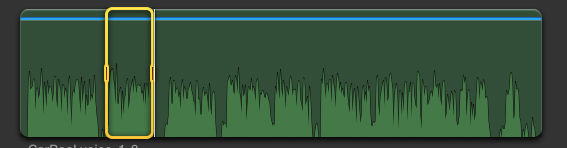
You can see the playhead is just past the outpoint. I add it to the storyline with 'e'.
Then I go to a grab in clip B.
The I go back to the vo clip A and get this
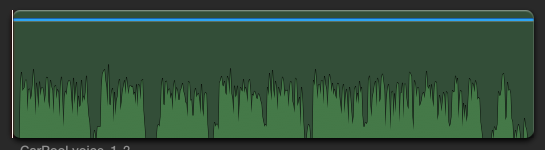
The playhead has reset to the head of the clip. The in out markers for the previous range are gone. I have to search from scratch for where I was up to. Not so hard on a one minute script, I can eyeball it by remembering which one I'm up to, but a. what about a one hour lifestyle program with a one week turnaround and b. why should I have to keep this information in my head? Isn't that why I'm using the program to begin with?

Here is a vo track with a range selected from clip A.
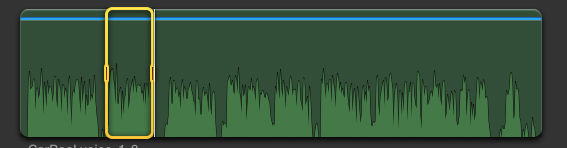
You can see the playhead is just past the outpoint. I add it to the storyline with 'e'.
Then I go to a grab in clip B.
The I go back to the vo clip A and get this
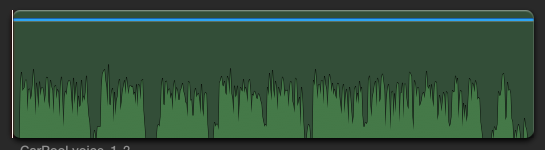
The playhead has reset to the head of the clip. The in out markers for the previous range are gone. I have to search from scratch for where I was up to. Not so hard on a one minute script, I can eyeball it by remembering which one I'm up to, but a. what about a one hour lifestyle program with a one week turnaround and b. why should I have to keep this information in my head? Isn't that why I'm using the program to begin with?

|
Re: Remembering In and Out points (ranges) in the Event Browser June 28, 2011 11:30PM |
Registered: 17 years ago Posts: 1,153 |
I mark the range as a favorite and you get the green bar at the top.
I do not need to do a favorite search. that was unnecessary extra work. Just click on the green bar when you go back to the clip and the range (in and out) returns.
So step by step.
Make range selection (mark in and out)
Click F to make the range a favorite and you will see green bar showing Favorited range
Go do whatever
Go back and click on the green bar with mouse and range selection will reappear.
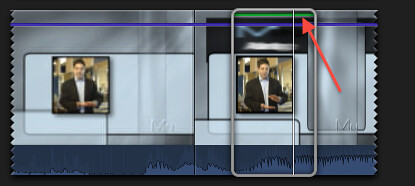
I do not need to do a favorite search. that was unnecessary extra work. Just click on the green bar when you go back to the clip and the range (in and out) returns.
So step by step.
Make range selection (mark in and out)
Click F to make the range a favorite and you will see green bar showing Favorited range
Go do whatever
Go back and click on the green bar with mouse and range selection will reappear.
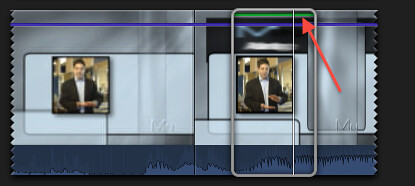
|
Re: Remembering In and Out points (ranges) in the Event Browser June 28, 2011 11:52PM |
Registered: 17 years ago Posts: 1,153 |
I can't embed video from fickr directly but if you click on the link you'll see what Tom is talking about.
Mark Range
Press F to mark Range as Favorite
Note green bar on top
Click someplace to deselect
Click on green bar and range returns
video: [www.flickr.com]
Mark Range
Press F to mark Range as Favorite
Note green bar on top
Click someplace to deselect
Click on green bar and range returns
video: [www.flickr.com]
|
Re: Remembering In and Out points (ranges) in the Event Browser June 29, 2011 12:13AM |
Moderator Registered: 17 years ago Posts: 7,458 |
Sorry, its still crazy to have to do these extra steps just to get in out marks in your work. I did the favourite thing and what I ended up with is a bin of clips all marked 'favourite' with a green star. Great. Now I have a bunch of unknown selects and its taken me ten minutes. Now I have to search through them for the ones I want to put in which order. I don't need a hundred in and outs stored as unnamed items, thanks. I just want to cut.
Seriously, I agree its bad that you can't work collaboratively with anyone else in the industry and several of the apps we all make our living off have been killed, but this is totally central to pretty much every single cut I do.
And don't get me started on the skimmer. That thing is driving me nuts in the storyline and is horribly inaccurate for making selections in long clips.
I feel I have to note these things so (if anyone is listening, not that we get any indication from Apple ever that they care about our fears and frustrations) that the designers can see the problems these things cause in our actual work.

Seriously, I agree its bad that you can't work collaboratively with anyone else in the industry and several of the apps we all make our living off have been killed, but this is totally central to pretty much every single cut I do.
And don't get me started on the skimmer. That thing is driving me nuts in the storyline and is horribly inaccurate for making selections in long clips.
I feel I have to note these things so (if anyone is listening, not that we get any indication from Apple ever that they care about our fears and frustrations) that the designers can see the problems these things cause in our actual work.

|
Re: Remembering In and Out points (ranges) in the Event Browser June 29, 2011 12:46AM |
Registered: 17 years ago Posts: 1,153 |
It sounds like you're doing it the way I originally attempted and not Tom's correction.
There's no need to use any other bin (Collection) than the one with your clips already in it.
Mark in and out and F - Done - range (in and out) is saved. Click U and it's gone.
The only additional steps over the "old" method is that you press F to save the in and out points.
Pressing U forgets them much like shift X was it? Something X . . . Gee I'm forgetting the old way already.
Skimmer can be very precise and very fast shuttle.
If you have a long clip change the filmstrip time.
Lower right of Event Browser.
"All" is very imprecise. 1/2s is very precise.
That number is the frequency of thumbnails in the filmstrip.
If you have an hour long clip you can set it to 1m which is one thumbnail every minute or 60 thumbnails for the hour.
Basically that number controls the shuttle speed.
It might help if there were a way to "gear down" or if a single keystroke could change the thumbnail duration to slow the skimmer.
There's no need to use any other bin (Collection) than the one with your clips already in it.
Mark in and out and F - Done - range (in and out) is saved. Click U and it's gone.
The only additional steps over the "old" method is that you press F to save the in and out points.
Pressing U forgets them much like shift X was it? Something X . . . Gee I'm forgetting the old way already.
Skimmer can be very precise and very fast shuttle.
If you have a long clip change the filmstrip time.
Lower right of Event Browser.
"All" is very imprecise. 1/2s is very precise.
That number is the frequency of thumbnails in the filmstrip.
If you have an hour long clip you can set it to 1m which is one thumbnail every minute or 60 thumbnails for the hour.
Basically that number controls the shuttle speed.
It might help if there were a way to "gear down" or if a single keystroke could change the thumbnail duration to slow the skimmer.
|
Re: Remembering In and Out points (ranges) in the Event Browser June 29, 2011 02:11AM |
Registered: 15 years ago Posts: 73 |
@Jude Cotter : I'm with you all the way on this one....
I've been cutting on non-linear suites since 1993. Started with VM-Studio Plus (produced by ////FAST Electronics). 2. DigiSuite LE bundle with Speed Razor 4.0RT. 3. Adobe Premier 6.5. 4. Sony VEGAS 7 and last but not least, Final Cut Pro which absolutely chuffed me from version 6 till version 7.
Honestly speaking I thought Sony VEGAS was a hard nut to grasp. Regardless of how different all these systems were, I was always able to implement the workflow I learnt.
To give you an idea, In FCP7 I would import all my rushes in a folder, then make a new sequence call RUSHES, and drop all those MOV's in that timeline. I would then scrub through my footage and as I found a shot, I would cut the IN/OUT's by using the shortcut Control+V on my keyboard.
Example:

As I built my story line on 01 FINAL EDIT V1, I would copy past clips from 01 RAW into 01 FINAL EDIT V1, and at the same time move my used clips on V2.
I've been editing for years like this, to only find I can't in FCP X. Unless someone can tell me otherwise?
I've been cutting on non-linear suites since 1993. Started with VM-Studio Plus (produced by ////FAST Electronics). 2. DigiSuite LE bundle with Speed Razor 4.0RT. 3. Adobe Premier 6.5. 4. Sony VEGAS 7 and last but not least, Final Cut Pro which absolutely chuffed me from version 6 till version 7.
Honestly speaking I thought Sony VEGAS was a hard nut to grasp. Regardless of how different all these systems were, I was always able to implement the workflow I learnt.
To give you an idea, In FCP7 I would import all my rushes in a folder, then make a new sequence call RUSHES, and drop all those MOV's in that timeline. I would then scrub through my footage and as I found a shot, I would cut the IN/OUT's by using the shortcut Control+V on my keyboard.
Example:

As I built my story line on 01 FINAL EDIT V1, I would copy past clips from 01 RAW into 01 FINAL EDIT V1, and at the same time move my used clips on V2.
I've been editing for years like this, to only find I can't in FCP X. Unless someone can tell me otherwise?
|
Re: Remembering In and Out points (ranges) in the Event Browser June 29, 2011 06:06AM |
Registered: 17 years ago Posts: 47 |
|
Re: Remembering In and Out points (ranges) in the Event Browser June 29, 2011 07:26AM |
Registered: 15 years ago Posts: 194 |
|
Re: Remembering In and Out points (ranges) in the Event Browser June 29, 2011 07:35AM |
Registered: 15 years ago Posts: 194 |
|
Re: Remembering In and Out points (ranges) in the Event Browser June 29, 2011 07:56AM |
Moderator Registered: 17 years ago Posts: 2,174 |
|
Re: Remembering In and Out points (ranges) in the Event Browser June 29, 2011 08:56AM |
Registered: 17 years ago Posts: 1,153 |
blimpmedia Wrote:
-------------------------------------------------------
>
> To give you an idea, In FCP7 I would import all my
> rushes in a folder, then make a new sequence call
> RUSHES, and drop all those MOV's in that timeline.
> I would then scrub through my footage and as I
> found a shot, I would cut the IN/OUT's by using
> the shortcut Control+V on my keyboard.
>
> Example:
> [img193.imageshack.us]
> 20110629at509.png
>
> As I built my story line on 01 FINAL EDIT V1, I
> would copy past clips from 01 RAW into 01 FINAL
> EDIT V1, and at the same time move my used clips
> on V2.
>
> I've been editing for years like this, to only
> find I can't in FCP X. Unless someone can tell me
> otherwise?
Create New Project called Rushes
Select your clips in the Event or any folder or collection.
Dump them in to the Timeline.
Cut away.
If you're in Filmstrip mode they'll even be dumped in in the order you select them if that's what you want.
-------------------------------------------------------
>
> To give you an idea, In FCP7 I would import all my
> rushes in a folder, then make a new sequence call
> RUSHES, and drop all those MOV's in that timeline.
> I would then scrub through my footage and as I
> found a shot, I would cut the IN/OUT's by using
> the shortcut Control+V on my keyboard.
>
> Example:
> [img193.imageshack.us]
> 20110629at509.png
>
> As I built my story line on 01 FINAL EDIT V1, I
> would copy past clips from 01 RAW into 01 FINAL
> EDIT V1, and at the same time move my used clips
> on V2.
>
> I've been editing for years like this, to only
> find I can't in FCP X. Unless someone can tell me
> otherwise?
Create New Project called Rushes
Select your clips in the Event or any folder or collection.
Dump them in to the Timeline.
Cut away.
If you're in Filmstrip mode they'll even be dumped in in the order you select them if that's what you want.
|
Re: Remembering In and Out points (ranges) in the Event Browser June 29, 2011 09:09AM |
Moderator Registered: 17 years ago Posts: 2,174 |
Yeah Video Machine!!!
I used to cut (or ripple cut) and paste, which would remove the used clips from the raw sequence. I actually moved the clips to V2 so when I cut and pasted to the other sequence the B-roll would automatically go to V2 because that's where it came from.
You can do the same in FCPX, copy and paste that is, between sequences. Use Cmd-[ and Cmd-] to toggle the Timeline History (projects you last had open).
All the best,
Tom
I used to cut (or ripple cut) and paste, which would remove the used clips from the raw sequence. I actually moved the clips to V2 so when I cut and pasted to the other sequence the B-roll would automatically go to V2 because that's where it came from.
You can do the same in FCPX, copy and paste that is, between sequences. Use Cmd-[ and Cmd-] to toggle the Timeline History (projects you last had open).
All the best,
Tom
|
Re: Remembering In and Out points (ranges) in the Event Browser June 29, 2011 10:40AM |
Registered: 15 years ago Posts: 194 |
Tom,
You asked
>Why are you doing this Alex? Moving them up onto an upper track?
It was a screenshot to match blimpmedia's FCP 7 screenshot.
Stopping the project rippling (I really wanted to write sequence there) is useful when the client sends you a paper edit. Copying the gap clips (with attached select clips) from this project can help too, they can stay as 'possibles' until you decide to 'Overwrite to Primary Storyline' (Command-option-Down Arrow).
In practice, for a paper edit I'd be more likely to pull my selects in reverse order so that the timecodes from the client still make sense.
___________________________________________________
Alexandre Gollner,
Editor, Zone 2-North West, London
alex4d on twitter, facebook, .wordpress.com + .com
You asked
>Why are you doing this Alex? Moving them up onto an upper track?
It was a screenshot to match blimpmedia's FCP 7 screenshot.
Stopping the project rippling (I really wanted to write sequence there) is useful when the client sends you a paper edit. Copying the gap clips (with attached select clips) from this project can help too, they can stay as 'possibles' until you decide to 'Overwrite to Primary Storyline' (Command-option-Down Arrow).
In practice, for a paper edit I'd be more likely to pull my selects in reverse order so that the timecodes from the client still make sense.
___________________________________________________
Alexandre Gollner,
Editor, Zone 2-North West, London
alex4d on twitter, facebook, .wordpress.com + .com
Sorry, only registered users may post in this forum.



 All the news now and in your digital future
All the news now and in your digital future

