Exporting for the iPod Video or other portable
devices is an exciting development for content providers, and
is even now evolving as the "new movie theater for independent
filmmakers" (Arayna Thomas, "RUNE Coming to an iPod
Near You," Hollywood Reporter 19 Sept. 2006).
Final Cut Pro, and its Quicktime
Pro engine, features a pre-set export function, which outputs
a .m4v file that ensures the bitrates of both video and audio
fall into an acceptable range for the iPod...and usually looks
like an amateur encoded it.
This article will explore the process
of high-quality encoding, but also upon what a professional editor
can and should do in order to optimize content for iPod Video.
BEFORE ENCODING
First, you should ensure that you are editing with proper timeline
settings, and that you are keeping in mind the final resolution.
Podcasts and iPod-only content rarely need to stand up to television-screen
size enlargement; the delivery resolution most often will be
320x240 pixels. By making this decision early, you can maximize
your bitrate in the end and minimize the bandwidth required when
your audience is downloading, as well as the server space required
for its hosting and archiving.
Of course, for a project intended
to be watched on larger screens, the project resolution should
be at least 640x480. Obviously, the resulting file size will
be substantially larger, and the download time will be longer.
In either case, there is no need
to letterbox within Final Cut Pro. If the footage is widescreen,
leave it in its native 16:9 aspect ratio for export and let the
iPod letterbox it for you.
Also, know your pixel aspect ratio.
The most common for SD footage is NTSC-CCIR 601/DV but take note
if you are using a different ratio.
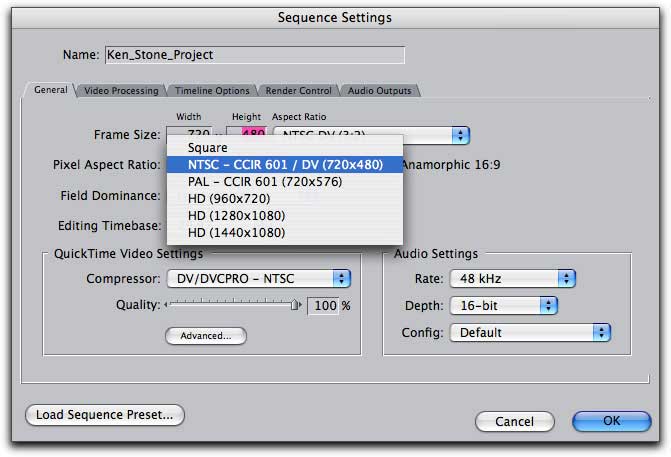
Unlike many instances of using
the "Movie to iPod" pre-set, proper encoding will not
require any last-minute adjustments of contrast, brightness,
or color, so the image you see in your final cut should be the
image you see on the iPod after the export is done. Be sure that
every frame is what you want, and for good measure it is a good
idea to wrangle your white levels by using EFFECTS > VIDEO
FILTERS > COLOR CORRECTION > BROADCAST SAFE.
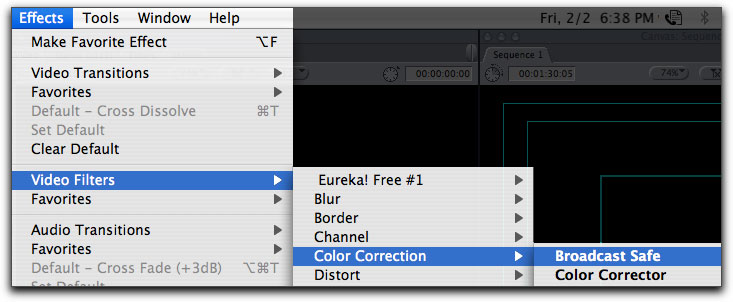
Keep in mind, too, that on-screen
elements in an iPod-viewable video will be quite small in the
frame. Subtitles, on-screen signage, credits, et cetera, should
be sized appropriately so that they are legible on the small
screen.
ENCODING
Now that you have your final project ready for export, go to
FILE > EXPORT > USING COMPRESSOR... Your timeline content
is automatically sent to Compressor, and a batch project is created.
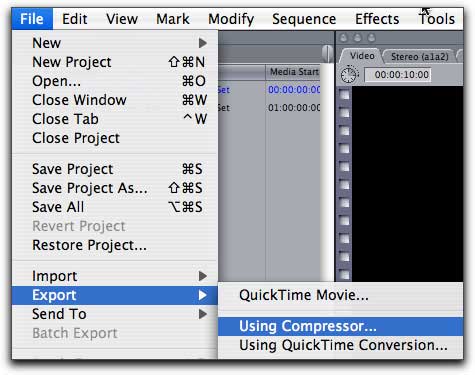
Here, too, there is a pre-set for
iPod export, but again this produces a .m4v file and its results
are unpredictable. The better choice is found by selecting your
file in the batch list, and going to SETTINGS > MPEG-4 * SOURCE
MATERIAL > MPEG-4 IMPROVED * FOR CD (in which * refers to
your source type; 24p, NTSC, or PAL).
This pre-set will be used as a
starting point only.
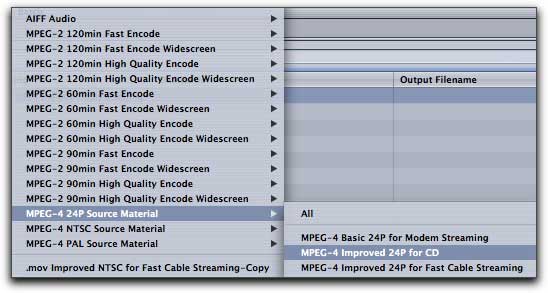
Be aware, also, that in the previous
version of Compressor, the name of the pre-set may be different.
The important thing is to locate a high bandwidth Mpeg-4 starting
point.
Next, look to the Inspector window.
The first tab is the VIDEO tab.
ISMA Profile should by default be set to IMPROVED. Keep that.
The frame rate should be set for whatever your native frame rate
has been. The only advantage to setting the end frame rate for
something lower than what it was edited in is to save the end
user's iPod battery (lower frame rates often maximize battery
playing time), but unless your project features only basic visuals
that do not require a normal video frame rate, skimping on frame
rate is not advisable.
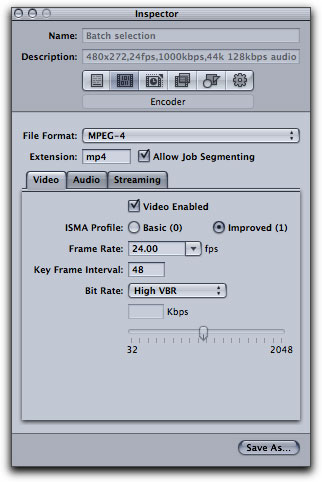
Regardless of project size or quality,
a Variable Bit Rate (VBR) should always be used. This is a vital
feature of Compressor, and one that lesser encoders lack. Video
compressing works in part because the computer examines one frame
compared to the next, and refrains from re-creating pixels that
have not changed. Thus with VBR, a sequence of frames in which
the only movement is a blink of an eye would be quite small,
while with a Constant Bit Rate the same sequence would be unnecessarily
compressed just as much as a sequence of brightly colored butterflies
in a windstorm.
Whether you use HIGH VBR (being
higher quality and larger file size) or LOW VBR (being lower
quality and smaller file size) depends upon your desired file
size as well as your own opinion of what your video demands.
HIGH VBR is recommended.

The next tab, AUDIO, is easier.
The iPod will not accept audio with a bitrate higher than 160kbps,
so for the highest quality of audio that will be your setting.
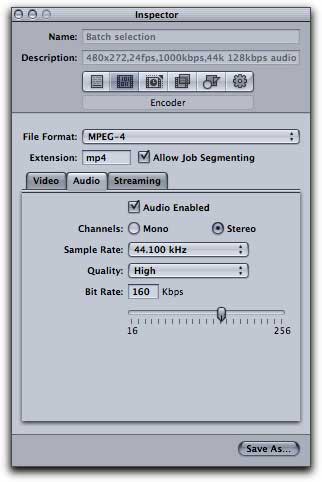
If your project uses only simple
audio and would rather reduce the file size, then by all means
a bitrate of 128kbps or 96kbps can be used. For complex soundtracks
obviously the higher bitrate is recommended.
The next setting is found in the
GEOMETRY tab.
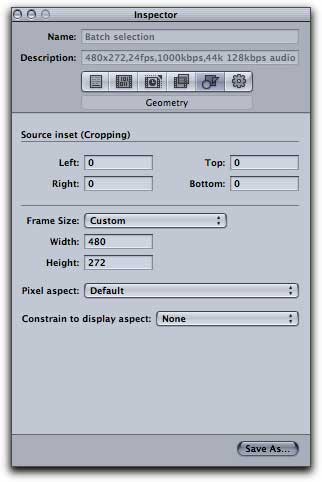
Your frame size depends entirely
on you; as stated in the beginning of this article, for iPod-only
content, 320x240 is the logical setting. For more flexibility
and larger file sizes, the 640x480 is better.
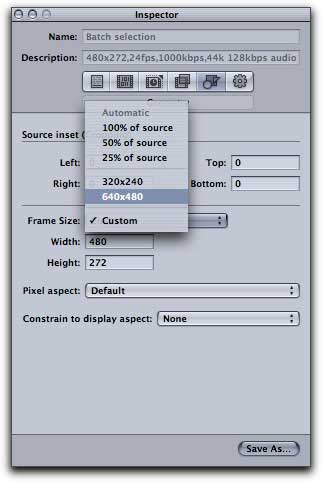
Imperative for widescreen projects
is the PIXEL ASPECT menu. Here you proscribe that the project
is NTSC CCIR 601/DV (ANAMORPHIC).
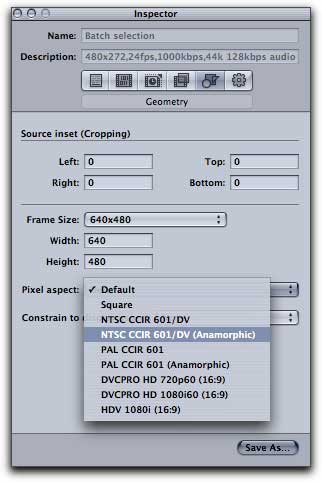
Further, in the CONSTRAIN TO DISPLAY
ASPECT menu, select your desired ratio depending on your FCP
timeline setting; most typical of course is 16:9
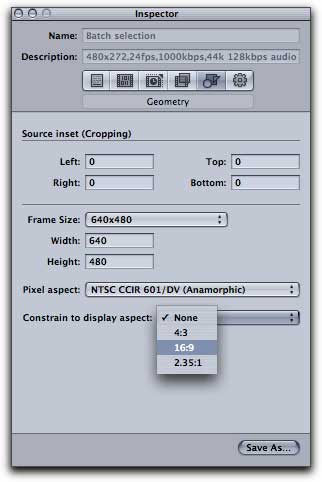
These settings will ensure that
the iPod will not play the video in a 4:3 frame but to letterbox
it instead. By doing this in Compressor rather than as a nested
timeline in FCP, you decrease the pixels contained within the
frame and allow for a higher bitrate and/or smaller file size.
Hit SUBMIT in the batch window,
and the encoding begins.
The final but most important principle
in good compression is testing. It is up to you to test different
compression rates and different codecs, and to record the results.
Every project is unique, every video different, and so there
will never be one pre-set for a truly optimized end result. The
best, optimized compression is gained by frequent testing and
constant exploration of available technology.
Happy encoding!
ISIS
Productions, LLC is a full service film production company
serving New York and LA, having produced projects with organizations
such as Human Rights Watch, Catholic Big Sisters, and Columbia
University. The company's first feature film, RUNE
was the world's first feature film to world premier on Apple's
iPod Video.
copyright © Seth
Kenlon 2007
This article first appeared
on www.kenstone.net and
is reprinted here with permission.
All screen captures and textual references are the property and
trademark of their creators/owners/publishers.