Troubleshooting Final Cut Pro X
FCP 10.0.3
@RichardTaylorTV on Twitter
1) Update FCPX to version 10.0.3 via the App store.
This update includes new features, bug fixes and improves FCPX performance and stability.
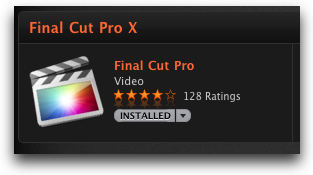
2) If you have issues updating FCPX from the App store, try these steps from Apple:
(I had an issue with the App store not recognizing the account which I was logged in to as the account that I bought FCPX from after deleting the app. I luckily made a copy of the FCPX app on removable drive and once I moved that copy back to the Application folder, in the App Store I was able to download the 10.0.3 update. My advice, make a copy of your Final Cut Pro X app on a removable drive or flash drive before you delete FCPX.)
Important: Before attempting this process, ensure your system has a graphics card that meets system requirements for Final Cut Pro X, Motion 5 and Compressor 4. Graphics cards that do not meet system requirements are listed here; even if your current graphics card is working with Final Cut Pro X, please check the list first before deleting your application.
If the update is not listed under the Updates Tab:
1. Drag the FCPX application to the Trash from the /Applications folder.
2. Empty Trash by clicking Finder > Empty Trash.
....Note: This will permanently delete anything you have stored in the Trash.
3. Open the Mac App Store.
4. Click the Purchased tab.
5. Click Install for Final Cut Pro.

Reinstalling the application does not affect your Events or Projects since they are stored in a separate location. Read the entire Apple support article here:
http://support.apple.com/kb/TS4057
You can also download to the trial version of FCPX 10.0.3.
3) Make sure your machine and graphics card meets the Minimum System Requirements
The graphics card requirements for Final Cut Pro X are:
OpenCL-capable graphics card or Intel HD Graphics 3000 or later and 256MB VRAM
http://www.apple.com/finalcutpro/specs/
http://support.apple.com/kb/ht4664
Some graphics cards are no longer supported by the 10.0.1 update. If your card is no longer supported, FCPX might not install or operate properly.
4) Trashing FCPX preferences can fix some FCPX problems.
Make a backup copy on a flash drive and then delete the FCPX preference files located here:
User > Library > Preferences > com.apple.FinalCut.plist and
User > Library > Preferences > com.apple.FinalCut.LSSharedFileList.plist.
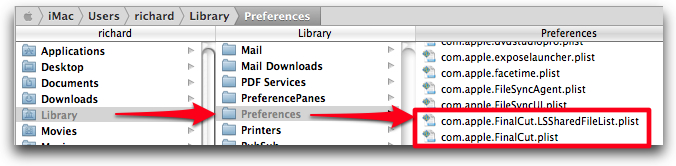
Quit FCPX, backup and trash these preference files and relaunch FCPX. Or use the very handy and free Preference Manager 3.0 to backup and trash your FCPX preferences. Once you get FCPX running smoothly, make a backup of your preferences for future restore with Preference Manager.
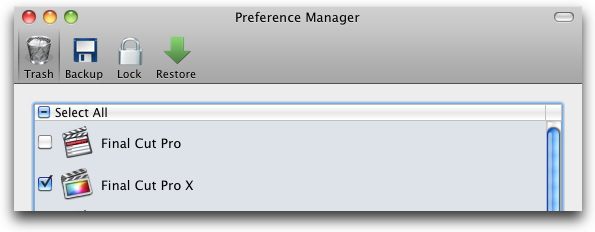
5) Some symptoms can be fixed by simply quitting and restarting FCPX
or by shutting down your Mac and rebooting.
6) Slowness (spinning beach ball) or hangs in FCPX,
launch Activity Monitor to see what is taking up your system resources. It is located in your
user > Applications > Utilities folder.

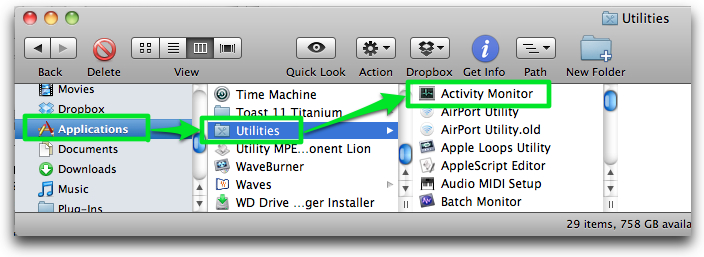
Pay special attention to Free memory and application % CPU usage. Low Free memory or an application with high % CPU numbers could be causing the spinning beach ball. Shut down most other applications while using FCPX to help if you have this problem. Two helpful articles about using the Activity Monitor are located here, and here.
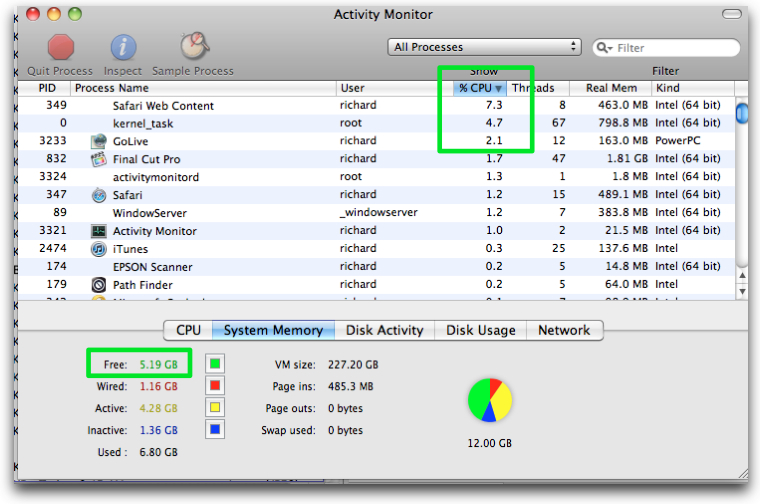
7) If FCPX won't launch or hangs on launch,
first try trashing FCPX's Preferences, #4 above. If that doesn't solve your problem, try removing all of your Events to eliminate the possibility of a corrupt media file. FCPX will create a new empty Event on launch. Your Events are located at the top level of your media drive in the Final Cut Events folder. Do this by moving your Events to another folder at the top level of your media drive. If FCPX then launches OK, one of your Events could be causing the problem.
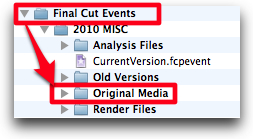
Add your Events back one at a time and relaunch FCPX to try to determine the culprit. If you find a problem Event, try removing 50% of the media from it and then try to launch FCPX.
Continue to use the process of elimination by removing/replacing media to try to locate any specific problem causing media files.
If working with Events doesn't solve your problem repeat the above process of elimination with your Projects. FCPX Projects are located at the top level of your media drive in the Final Cut Projects folder.
You can also buy Digital Rebellion's Pro Maintenance Tools, a very comprehensive suite of maintenance tools for FCPX, that includes an FCPX Crash Analyzer, Project Repair and Corrupt Clip Finder.
There is an easy way to manage your FCPX Projects and Events.
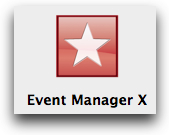
I use Philip Hodgetts very affordable and effective $5 Event Manager X to manage my FCPX Events and Projects before I open FCPX. You can select and deselect Projects and Events to open and work on in FCPX.
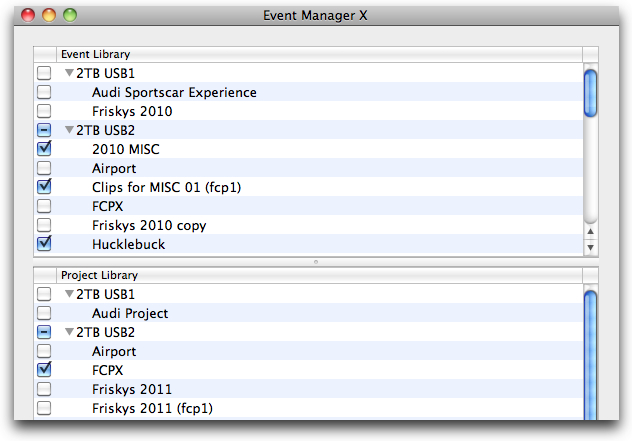
Event Manager X will even launch FCPX, or quit and relaunch FCPX, to activate your selection.

8) Try to only open the Events and Projects you will be using during your current session.
Opening too many Events and Projects, especially ones that you won't be working on, can bog FCPX down. Once again, Event Manager X works well for managing FCPX Projects and Events. Or you can manage your Projects and Events by manually moving unused ones out of their folders before launching FCPX.
9) A corrupt Project or Event render file could be a problem.
Delete Event Render files by selecting the Event and then going to the File menu and choosing
File > Delete Event Render Files. Choose All Render Files if you suspect an Event render file is causing your problem. Of course you will have to re-render everything if you choose this option.
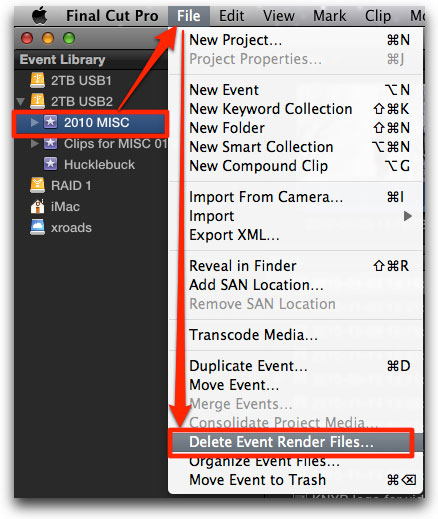
An Event can also have its own render files so repeat the process for Events.
File > Delete Event Render Files.
10) 3rd party Plugins, Titles, Generators, Transitions and Effects can cause FCPX to hang or crash.
They are located in your user > Movies > Motion Templates folder.
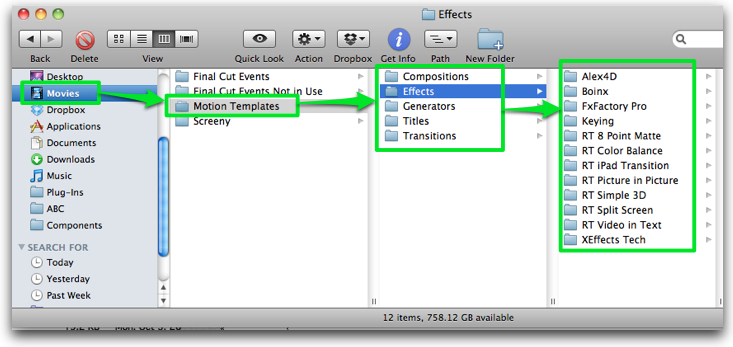
Start by removing all 3rd party folders and see if the FCPX problem still exists. If it does not, try adding your 3rd party effects back one at a time to find the culprit(s).
11) If FCPX stalls or seems to freeze, cancel all Background Tasks.
What does Background mean? Background Tasks aren't always background in FCPX.
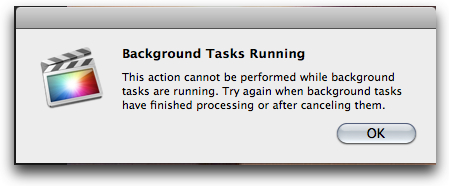
I have found that Background Tasks in FCPX can overwhelm foreground tasks. They don't always operate in the background, as you might expect a background task to do, but will actually prevent, freeze or delay foreground tasks. They are supposed to pause when you are using FCPX but I've found this only happens with some tasks. For example, when background tasks are running on my 2011 - 3.1 GHz Intel Core i5 iMac with 12 GBs of ram, I can't rename an Event or Project in the foreground. I have to wait until background tasks are finished or else cancel them.
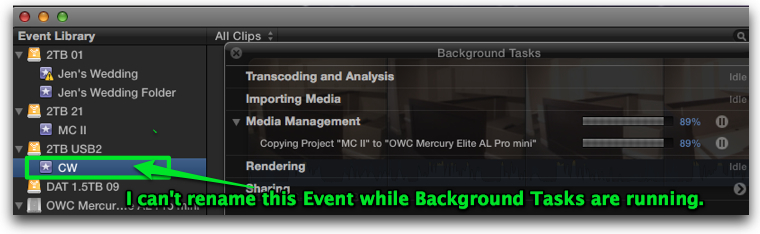
If you experience freezing or stalling in FCPX, and Background Tasks are running, my advice is to cancel Background Tasks until you want to engage them or when you take a coffee break.
12) Try to replicate the problem when logged in as a different User.
If the problem goes away, the problem is in your original user folder.
13 ) Clear potentially corrupted caches and fix some system problems by performing a Safe Boot. Hold down the Shift key while starting your Mac until you see a gray progress bar under the Apple logo. Safe Mode is the state Mac OS X is in after a Safe Boot.
Starting up into Safe Mode:
a) Forces a directory check of the startup volume.
b) Loads only required kernel extensions
c) Disables all fonts other than those in /System/Library/Fonts
d) Moves font caches to the Trash.
e) Disables all startup items and login items.
Reboot after Safe Mode finishes starting up and try FCPX.
You can also try Repairing Disk Permissions
14) If all of the above techniques fail to help with your FCPX problem, try a fresh install of FCPX.
Trash the FCPX app in your Applications folder, re-download and install a fresh copy of FCPX from the App Store. After FCPX finishes downloading and installs, make a back up copy and store it on a removable hard drive or memory stick, for future troubleshooting. Apple recommends not having more than one copy of the FCPX app on any mounted partition.
15) Finally, visit the Final Cut Pro X Apple Support page or Support Forums
for additional troubleshooting advice.
copyright © Richard Taylor 2012
Richard Taylor is a Level 2 Apple Certified Trainer for Final Cut Pro and does on-site FCP training and consulting in the Washington DC/Baltimore Maryland area. He can be reached via his FCPX website or you can follow him on Twitter @RichardTaylorTV