| Review: Automatic Composition
Import For Final Cut Pro and Adobe After Effects |
Febuary, 2002
Automatic Composition
Import For Final Cut Pro and Adobe After Effects
by Automatic
Duck
System Requirements
OS 9.2 or 10.1
Final Cut Pro 3
After Effects 5.0 or 5.5
Price: FCP Suite (Mac Download + CD) $395.00
Available at
the lafcpug
Store
Review by Ned
Soltz
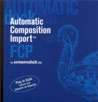 Final Cut
Pro embodies powerful compositing features along with the ability
to use a number of After Effects plug-ins. Note that the operant
phrase here is "a number of After Effects plug-ins."
Some simply do not work; others only have limited capabilities
in FCP. There are simply times when only the motion graphics
and compositing features of After Effects will achieve your desired
result.
Final Cut
Pro embodies powerful compositing features along with the ability
to use a number of After Effects plug-ins. Note that the operant
phrase here is "a number of After Effects plug-ins."
Some simply do not work; others only have limited capabilities
in FCP. There are simply times when only the motion graphics
and compositing features of After Effects will achieve your desired
result.
Up to this point, the process of
exporting to After Effects has been a cumbersome set of steps
including exporting either a rendered QuickTime movie or a Final
Cut Pro reference movie, creating a new composition in After
Effects and then importing the movie you just created in FCP.
After all of that, there are no layers, no filters, just a flat
one layer movie.
Apple's support of OMF now makes
FCP an even more versatile tool for preparing media for external
editing. OMF is an acronym for Open Media Framework Interchange
(ok, so the "I" dropped out; that's what it stands
for), an interchange format developed by Avid. Built into FCP
is the capability to export an OMF audio file for use in ProTools,
as one example. Automatic
Duck has now harnessed the power of OMF to export from the
Final Cut Pro timeline to an After Effects composition.
The Duck's earlier product enabled
export of the Avid timeline to AE. I recall at NAB 2001 mentioning
to the talented developer of this product, Wes Plate, that FCP
users would certainly appreciate such a product brought to our
editing platform. Well, I doubt that Wes remembered that suggestion
over the din of the tradeshow floor, but last month that wish
came true. Automatic Composition Import for FCP/AE brings the
functionality of OMF timeline export to FCP.
The installer contains two plug-ins,
an export module for FCP and an import module for After Effects.
Installation is straightforward. Activation is something else.
Successful installation of the
product requires entering a serial number included with the CD
but also requires on-line registration which generates an activation
code. It then creates two key files which are stored on your
hard drive and which can be backed up in the event you need to
reinstall the plug-ins. Once you have activated the plug-ins,
you can copy those key files to the appropriate directory in
your second OS, if, like many of us, you switch between OS 9
and OS X. The documentation explains it clearly.
Now, I recognize the significant
losses caused to developers by software piracy and those losses
are felt particularly by small, innovative developers. Yet, an
on-line activation protection scheme does make for a more complex
installation and adds even more complexity to reinstallations
necessitated by crashes or switching computers. It becomes even
more of a burden on users without a live internet connection,
requiring e-mailing Automatic Duck for an activation code. Personally,
it was not a problem for me. I have a broadband connection on
my G4 and activation was fast. If there has to be any additional
level of protection, I suppose this is better than a dongle (I
live in constant fear of losing my Boris Red dongle or when disconnected,
having it carried off by the cat only to be found later at the
bottom of the litter box). Bottom line here-don't steal the man's
intellectual property.
So, let's walk through a very
simple project to see what
ACI can do and what it cannot do (or rather, what OMF can do
and what it cannot do).
We start here with an FCP sequence
where I have captured some video, marked in/out points, placed
clips in the timeline and manipulated those clips.

You will see that I first have
three layers with V1 being a moving background (from the Jump
Backs collection), in V2 some text, and V3 some footage to be
used as a travel matte to show through the text (Travel Matte
-> Alpha). From the rubber bands in the next sets of clips,
you could easily tell that I have manipulated the opacity of
these clips.
So, immediately, we need to be
aware of some of the limitations of OMF. These are clearly defined
in the well-written and well-organized PDF file which serves
as ACI's documentation.
Basically, text layers, effects
and filters do not translate. Motion filters like opacity, motion,
scale and rotation not only translate but retain their keyframes,
placing those keyframes in the AE timeline. We will see more
of that shortly as well as the warning dialog for unsupported
effects.
In the case, I am going to export
the entire sequence. If I wished to export only a part of the
timeline, I would have set in/out points in the timeline. FCP
would still export the entire sequence but would create an AE
composition whose work area is equivalent to the duration indicated
in the FCP sequence. I could then use the Trim Comp to Work Area
command in AE to make the composition conform only to the desired
work area.
Exporting is simple. Just invoke
File->Export-> Automatic Duck OMF

You then see the following dialog box in FCP:
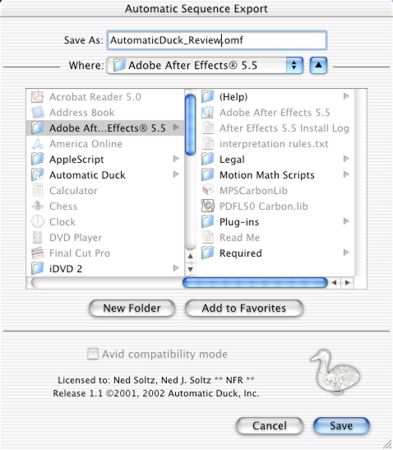
Note that the Avid compatibility mode check box does not work;
there is no compatibility with Avid files. This is strictly FCP
to AE.
Since the operation is merely creating
a small file to reference your original media, the export process
is virtually instantaneous. Just name your export file and remember
where you have stored it.
Now launch After Effects. Choose
File-> Import-> Final Cut OMF as Comp. Select your file.

The next dialog box requires making
a few choices.
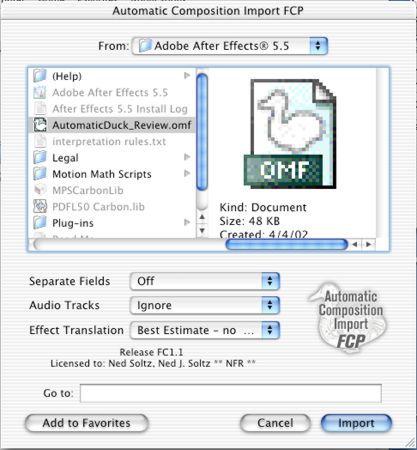
The first option allows for no
separation of fields, upper field dominant or lower field dominant.
This was somewhat confusing to me so I asked the developer for
additional information. Essentially, you would only separate
fields if the footage was going to be manipulated in a temporal
or other way in which each field would be affected. For example,
if the clip were to be scaled, then scaling effectively takes
place in every field over the duration of the clip. Hence, fields
should then be separated. This was unclear in the documentation
and I would hope that future revisions of the otherwise excellent
documentation might elaborate upon this.
The audio option allows either
ignoring the audio, importing the audio as a layer in AE or placing
the audio in a subcomp. Note that the audio feature is less for
manipulation of audio (AE has weak audio tools anyway) than it
is for reference while working in the composition.
The final choice allows four options:
off, transitions only, best estimate no markers and best estimate
markers. Off makes no attempt to import any effects. Transitions
only will just indicate where a transition has been placed. Best
Estimate will try to determine exactly what has been specified
in FCP and will seek to indicate that.
Markers are descriptive markers
of what effect was applied. The documentation here makes a little
mistake, referring to "the effect which was placed in the
Avid timeline." But you get the idea.
The import process is also instantaneous.
But remember, I had a travel matte and a title in that sequence.
This is what ACI says about that.
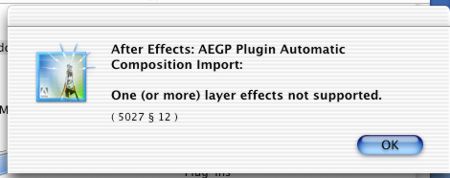
Now, I have an AE project window window and an AE timeline.
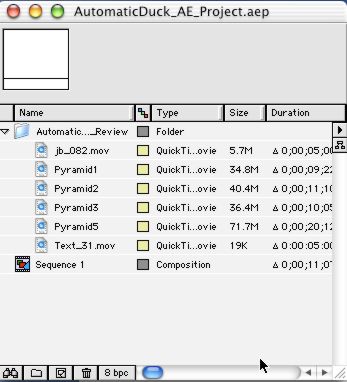
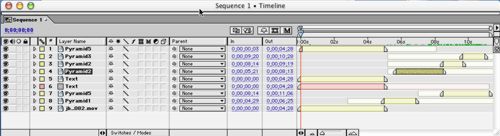
Note that all of my files are present, layered just as they were
in FCP. While the text is not supported, ACI generates a placeholder
so that I could potentially replace that text using the AE text
generator.
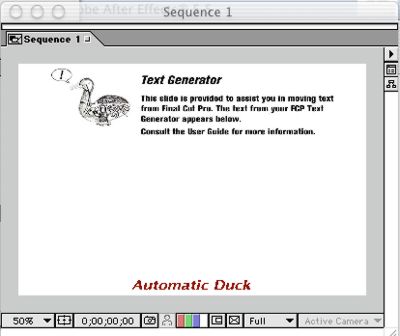
Note that my other effects in the original FCP footage are also
not supported (the travel matte I had applied to create moving
footage within a title). I already knew this from reading the
instructions; nevertheless, I included the effect in order to
show that ACI will create placeholders in the AE Composition
which I could replace with actual footage (in the case of the
title) or to which I could reapply the transfer mode.
Now, the FCP project is in After
Effects. I can finish in AE and then render to whatever AE-supported
output I desire. Note that there is no export filter to bring
the finished piece back into FCP. There couldn't be such a filter
owing to FCP's lack of support for many AE plug-ins, which is
the reason I would be exporting to AE for compositing in the
first place!
Time for the bottom line.
Is this product worth $395. The answer to that depends upon your
needs. If you edit in FCP (which is what FCP is designed to do)
but find that the compositing and motion graphics capabilities
require AE, then this program is essential. Up to this point,
all that one could do was import QuickTime movies or FCP reference
files into AE and manipulate the entire file. The fact that ACI
maintains the actual FCP timeline gives new meaning to today's
jargon word "interoperability." The fact that ACI performs
this conversion quickly and accurately provides it with immense
value. For heavy AE users there is nothing like it and it becomes
a must-have.
So, here's a quick summary:
Pros: There is nothing like it. And it provides fast and accurate
OMF export from FCP to AE, retaining the time line. Reasonable
price for target users.
Cons: Not all effects supported,
which is a limitation of OMF itself. Some documentation could
be a little more detailed. Pricey for the casual FCP to AE user.
copyright
© Ned J. Soltz 2002
Ned J. Soltz Ned Soltz is passionate
about the uses of technology to enhance the creative process.
He only wishes that he were more creative. Now that he has a
mobile FCP studio on his Powerbook G4, you can catch him on the
road at nsoltz@aol.com
All screen captures and textual
references are the property and trademark of their creators/owners/publishers.