When Michael Horton asked
me if I wanted to review a raw photo converter, I said "Sure."
I thought that a simple raw image converter review should be
pretty simple. Comparing a few of the same images run through
this converter and my favorite, Adobe
Camera Raw. Boy, was I in for a surprise.
For those of you unfamiliar with shooting
raw images vs jpeg, in simple terms it means recording the data
directly from the image sensor. Current image sensors in professional
digital still cameras and even prosumer and consumer DSLRs can
record in 8bit jpeg or 12 or 14bit raw formats. Each of the different
cameras has a different sensor and processing hardware, so each
camera has its own particular raw data. Using the raw data has
several advantages over saving to jpeg, often at the expense
of the amount of space each file takes up. A jpeg may take up
2 MB on your card, whereas the same image as a raw file may take
up 16 MB, since it isn't compressed. With no compression, nothing
is lost or translated yet, and there's way more information for
fine detail and gradation. You have a lot more control on the
postprocessing end for exposure, color, contrast, white balance,
noise reduction, and other parameters.
SilkyPix is a raw converter that has
been around for a few years. It's from a company called Shortcut
Software in Japan. There are Japanese, English and German versions
of the software.
It claims to not be an archival or cataloging
tool, like Apple's Aperture
or Adobe's
Lightroom. It's a way to open a folder of images and select
images, delete bad images, and process the rest the way you like
them. It does that, with a lot of controls and options. At first,
these will seem daunting, but if you can learn Final Cut Pro,
you can certainly learn Silkypix.
One of Silkypix's strengths is being
able to tag each image and process it in a batch. If you have
several images from the same shoot that need the same correction,
e.g. if they could all use the same increase in contrast, brightness
and saturation, that can be easily applied. It will have to be
processed, basically exporting the image. You can also tag images
for deletion (e.g. out of focus, bad expression, etc.) and batch
delete them.
The automatic settings in Silkypix for
things like exposure, white balance, and tone curves are pretty
accurate overall. You can then tweak images based on your own
preferences, or go back to the original camera settings. Since
all digital images need at least a little sharpening, there are
a variety of controls for that and noise reduction, and they're
all pretty good.
You can also remove some lens aberrations
using the included tools, especially chromatic aberrations (where
the wavelengths of light aren't focused the same on the sensor,
often shows as purple fringing on highlight edges.
With any of these controls, Silkypix
is really slow with showing the corrections. I'm using a Mac
G5 Dual 2.0 GHZ machine with 4 GB of RAM and a 256 MB video card,
and it can take several seconds to redraw every time I tweak
anything, even simple small changes. Adobe Camera Raw and even
the resource hog Aperture are virtually instantaneous on my machine.
This is a true Achilles heel for this program. Batch processing
is something you expect to wait for, but not a reasonable time
for previews and redraws.
There are 3 different view modes for
Silkypix. The first is Thumbnail Mode, showing all the images
as thumbnails that can easily be gone through, like looking at
slides on a light box.
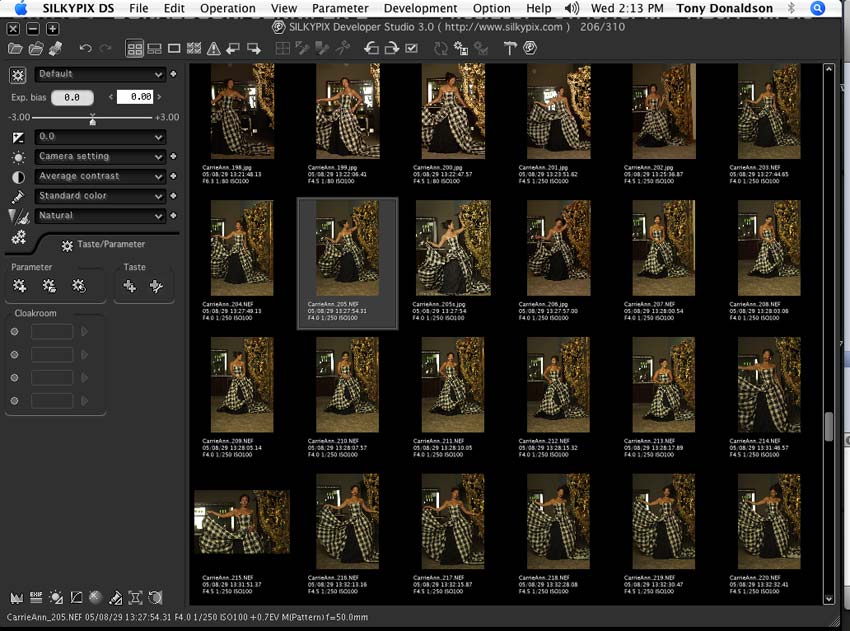
Double clicking on an image automatically changes the view to
Preview Mode, and you're ready to start editing
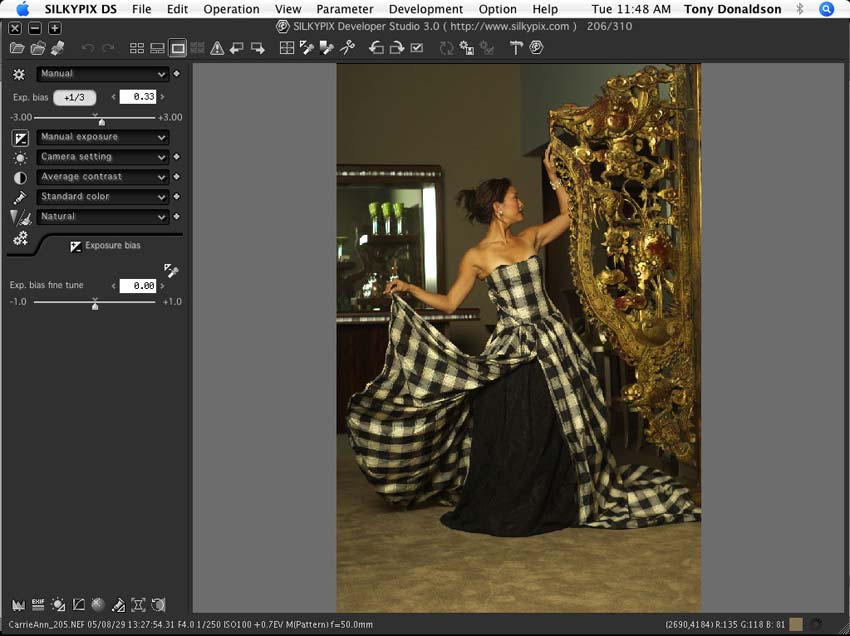
The other mode is the Combination Mode,
where there are thumbnails on the bottom half of the screen,
and a larger image on the top. You can also edit from this mode.
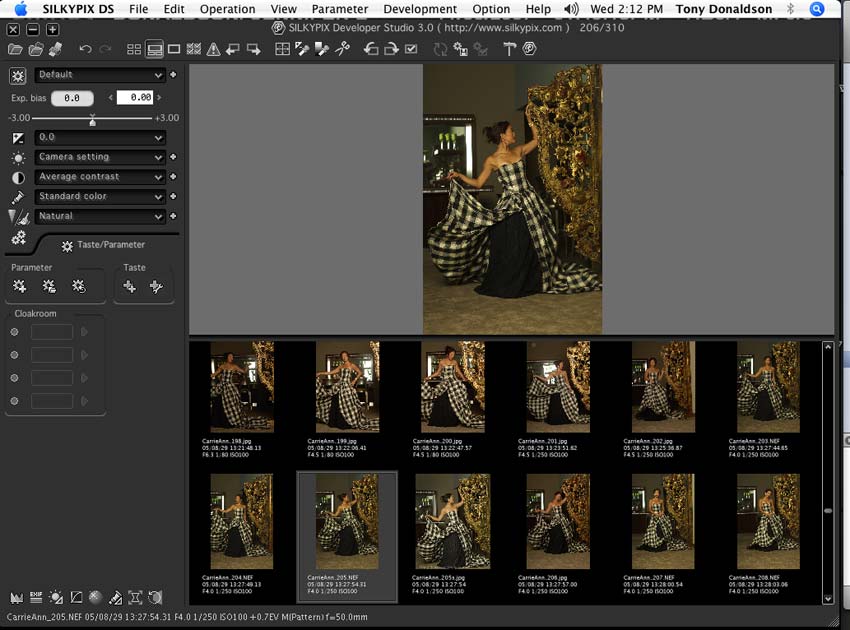
There is also a "Loupe" tool,
that zooms in on the image and can be scrolled around to check
fine focus and details.
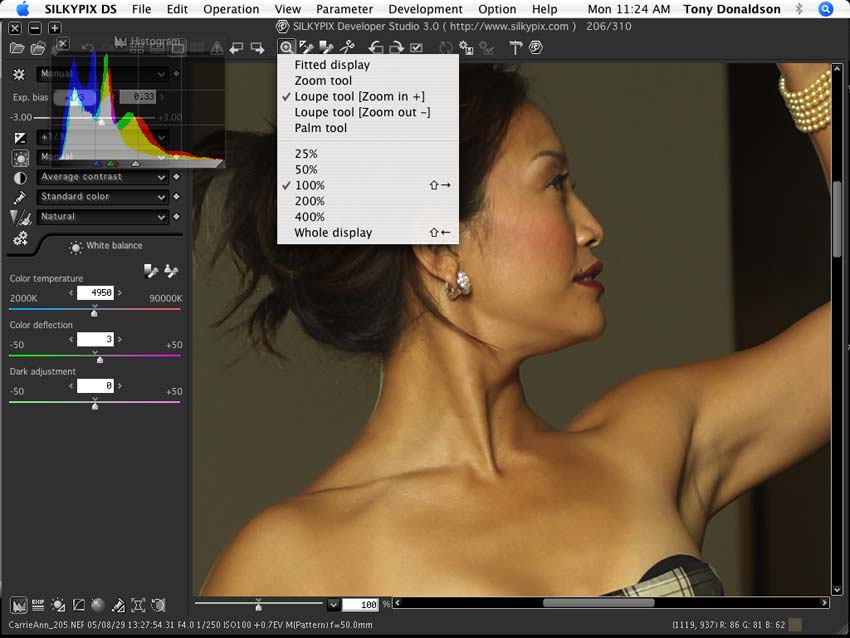
Silkypix has one thing that other raw
converters don't have, which is presets that emulate the look
of different film stocks, types of cameras, or other looks. Though
there are some filters for Photoshop, the presets in Silkypix
(called "Tastes") can be applied in a batch and can
be customized.
Here's an image opened in the default setting, straight from
the camera with no corrections applied:
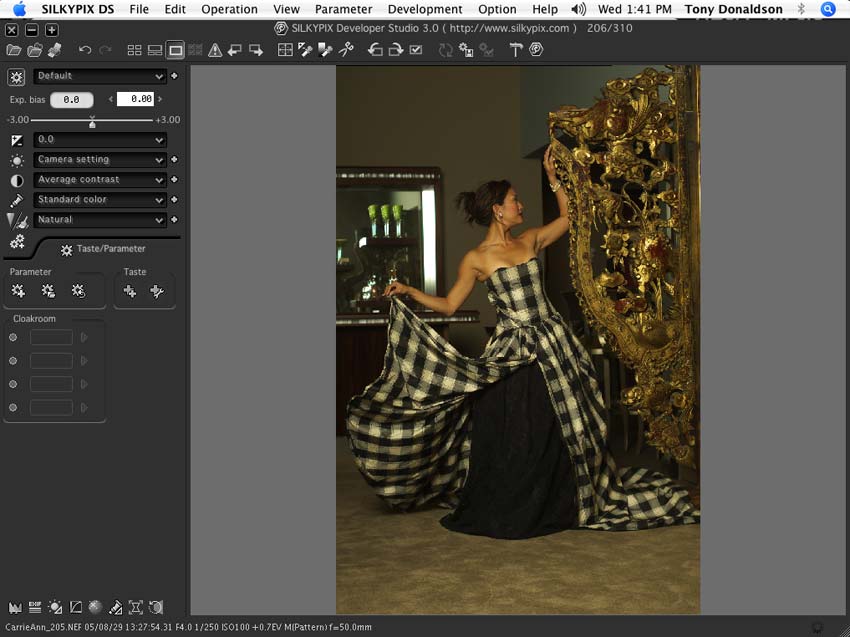
Here's the preset they call "Fine
Street"
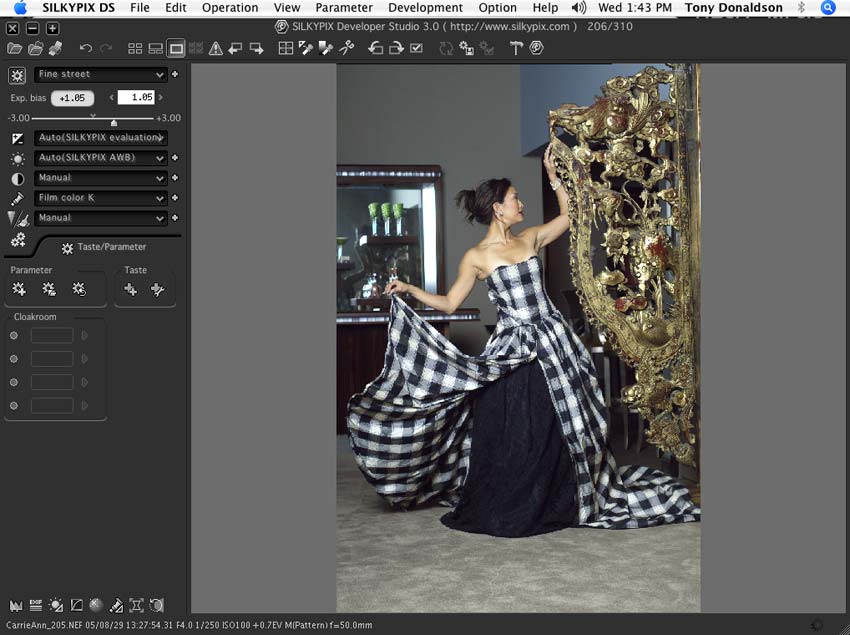
The "portrait" preset neutralizes
skin tones and enhances contrast.
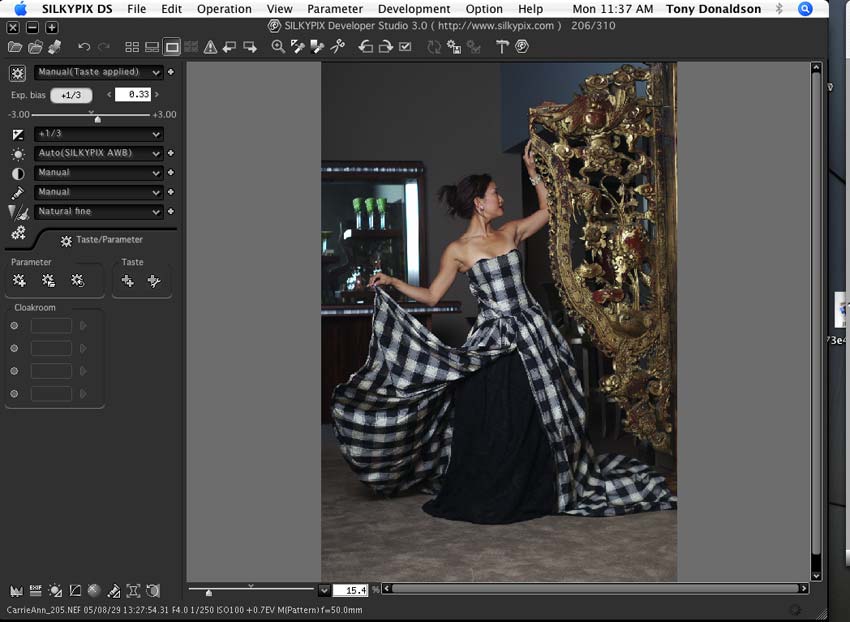
There's one to make it look like instant
film, which may be even more important now that Polaroid has
just in the past month gotten out of its core business of instant
film.
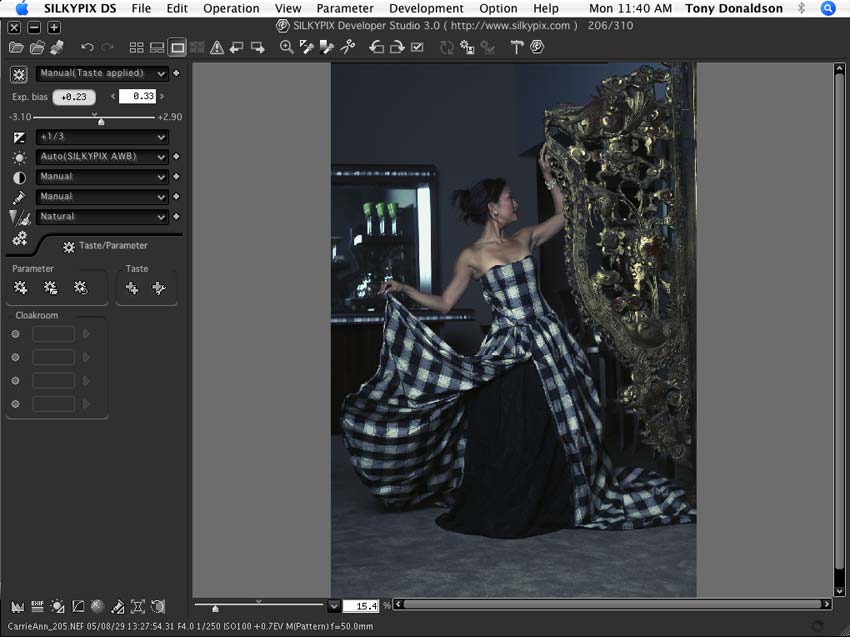
There are other modes that can be interesting,
like "Nostalgic Toy Camera" that emulate the colors,
softness and light falloff of cameras like the Holga, Lomo and
Diana.
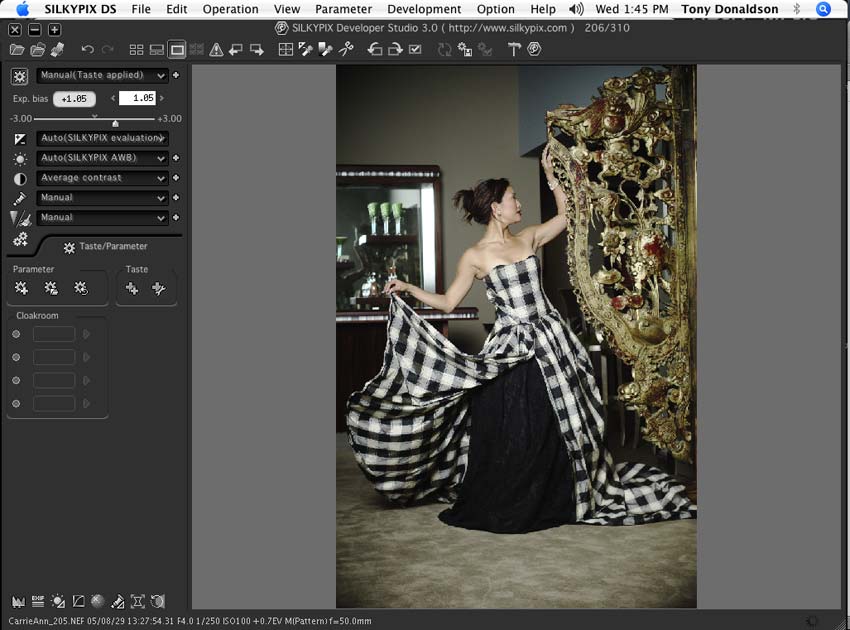
The "Sunset" preset warms up
the image, as though it was shot late in the day.
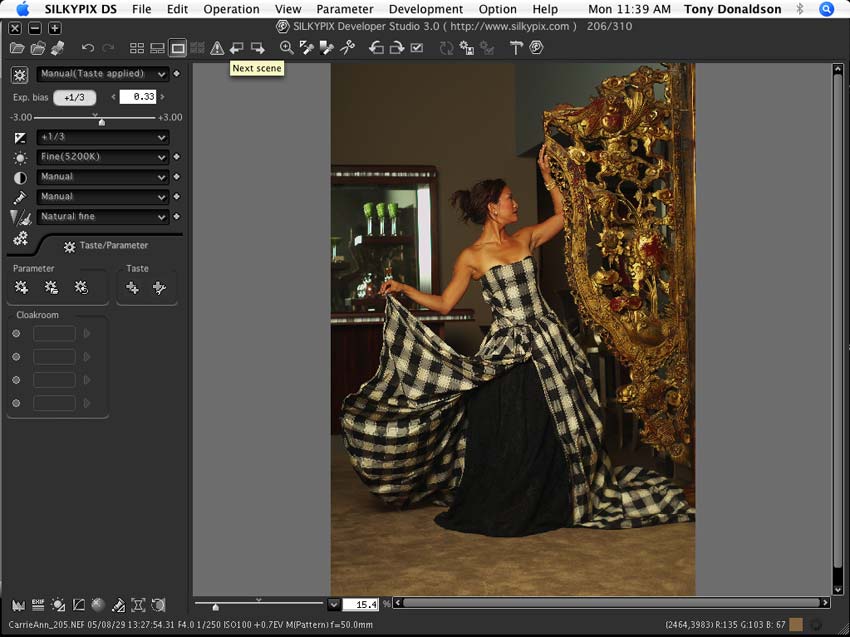
"Sepia" makes the image look
like it was black & white and toned.
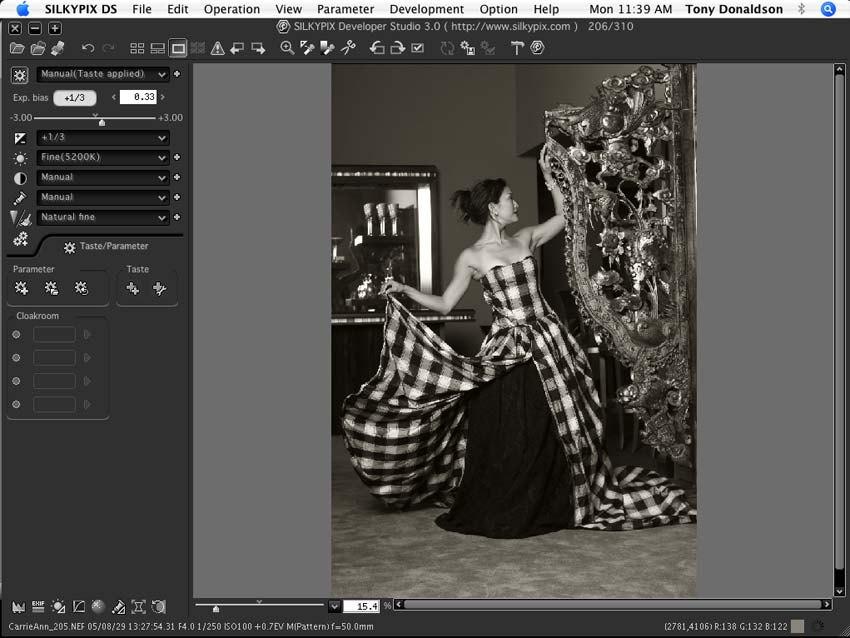
I chose a different image to show some
of the more vivid effects. There's a red enhancer that works
well on this red dress. Here's the original:
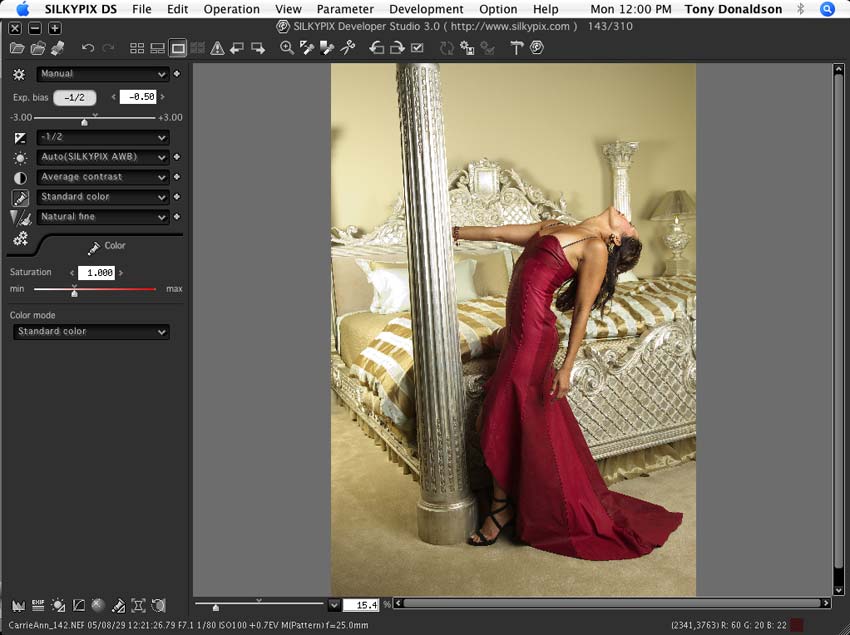
Using the "Red Enhancer"
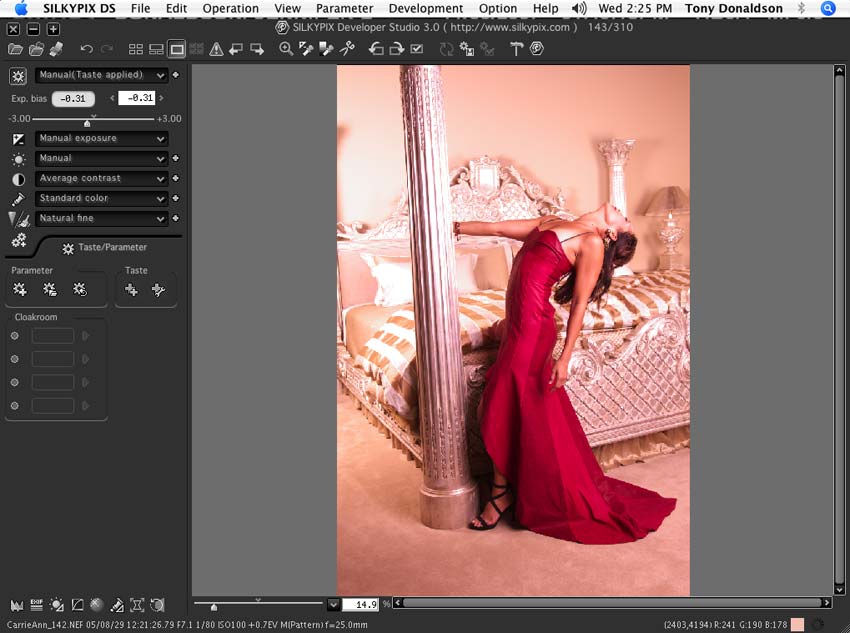
There are a couple of monochrome settings. You can pick the one
that closest approximates the look you want, and/or you can customize
from there. It's a little more complicated than the controls
in Photoshop, I most often use the "Channel Mixer"
in Photoshop to put together the ultimate combination of the
red, green and blue channels to get the look I want.
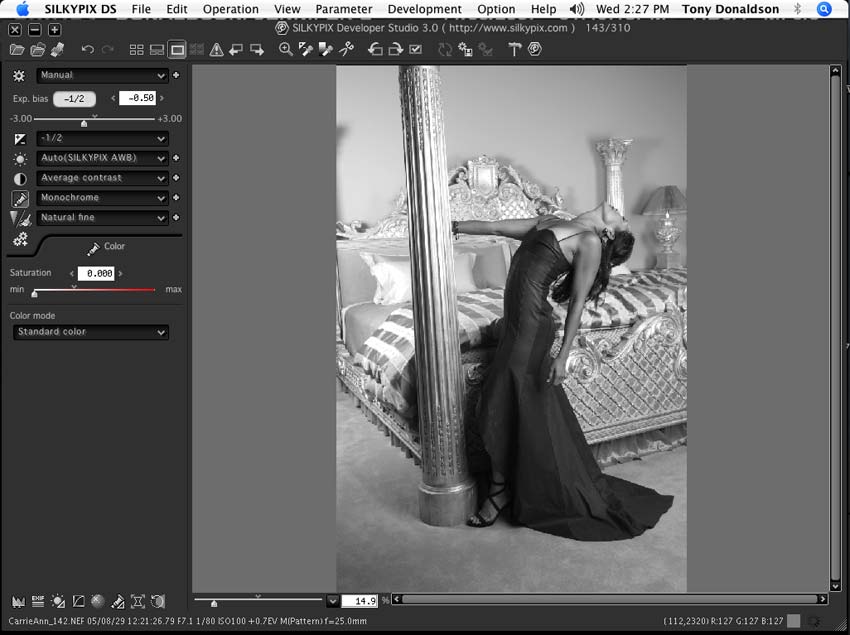
Film stock emulation is also available.
There are presets that look similar to Fuji, Agfa and Kodak emulsions:
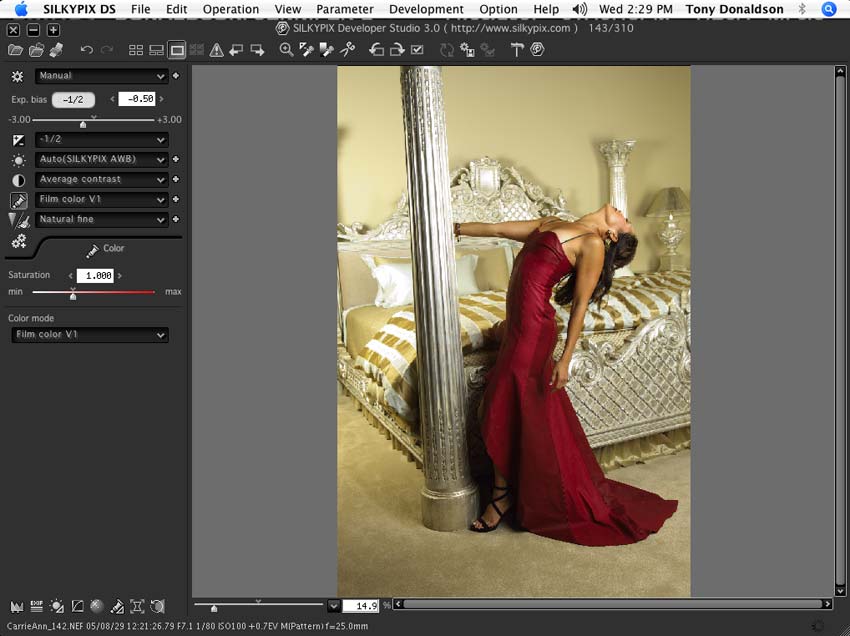
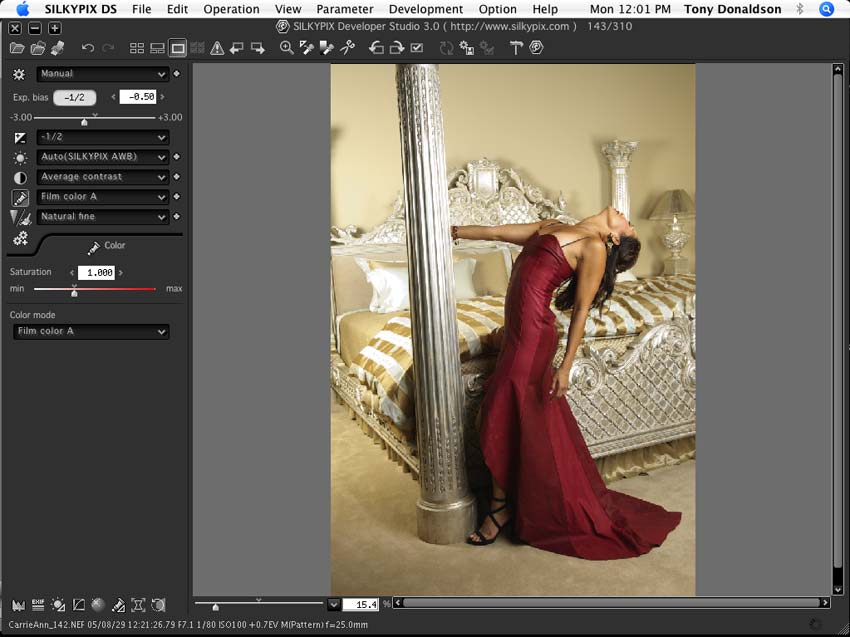
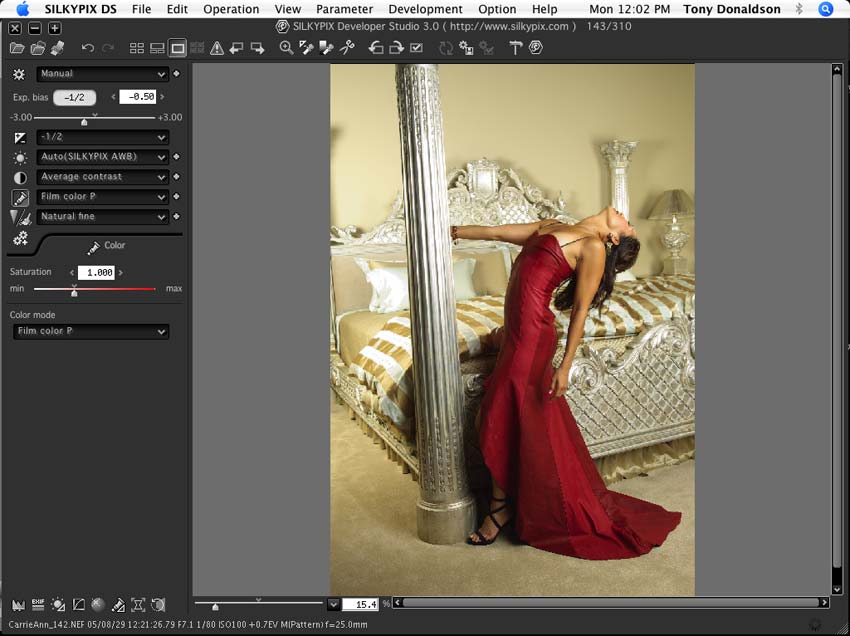
Of course, you can tweak any of these
presets to your own taste as well.
There are all the tools you would expect
to have in a raw image converter, including white and black point,
gamma, contrast, color, and some impressive sharpening tools.
Histograms are available in a headsup display (HUD), and highlight
and shadow clipping can be shown in the preview mode.
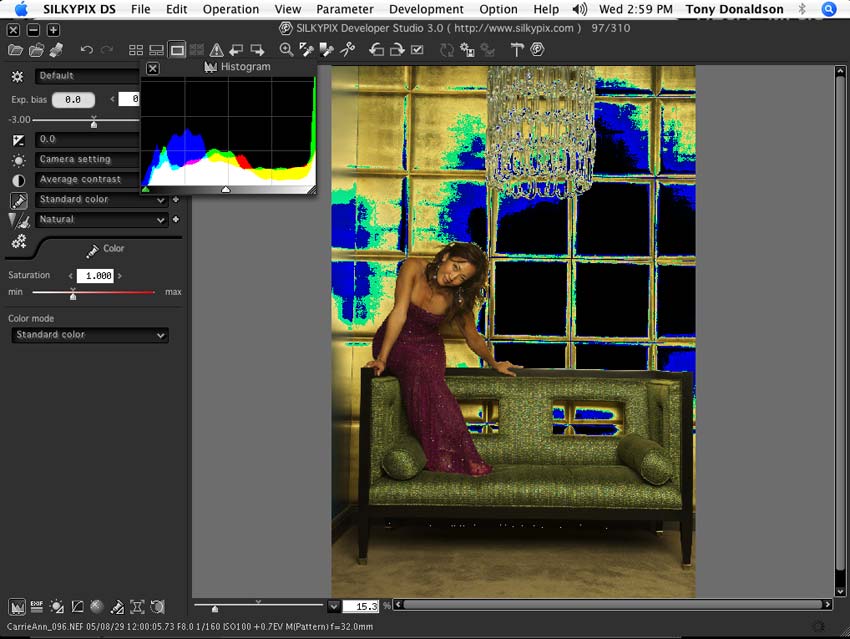
The blue areas are close to overexposure, the black are completely
clipped white highlights and any white (small areas under the
seat in this case) are complete shadow with no detail.
You can set up any image to "process"
any way you'd like it. From individually tweaking images to applying
desired settings to many or all images, you can set them up to
look the way you want them to, even cropping and rotating. They
can be exported to jpeg or tiff images easily. The original raw
files are never touched, all your choices are recorded into a
folder inside your image folder called "SILKYPIX_DS",
where it references sidecar files that tell it what you've chosen
for the images, without ever touching your original raw files.
This means you can go back any time and make any other corrections
to any of the images with zero harm to your original image. Something
all raw processors do.
SilkyPix is a very powerful set of tools
for image editing, with a steep learning curve. The manual is
a whopping 83 pages. Fairly heavy on images (thankfully), a little
hard to crossreference, but useful. If you can master Final Cut
Pro, this is still a walk in the park. It takes a while to get
used to, especially if you're used to Adobe Camera Raw and/or
Lightroom or Aperture, but if you have one of the last two, you
likely won't be looking at this product unless you want the easy
film emulation.
One thing this program completely lacks
is IPTC captioning. If you are producing images for use in video
projects, you may not need any keywords or captioning. For archiving
images, IPTC captions are helpful; for news images, they're mandatory.
It helps to at least have your information and some basic information
what the image is about (who, what, when, where). Silkypix is
at a loss here, there's no way to input caption or keyword information.
You can call up a HUD to show EXIF info (camera and settings),
but no way to caption.
Pros:
1) Choice of preset and customizable curves to emulate specific
film stocks and/or give images a specific look.
2) Batch processing of raw files
3) Ability to copy corrections to multiple files
4) Large variety of parameters and options that can be saved
as "tastes"
5) Automatic settings are pretty close most of the time.
Cons:
1) Large learning curve, there are a ton of controls
2) Slow previews of any changes
3) Odd metaphors ("tastes", "cloakroom")
4) No IPTC captioning
5) No library of images
Overall, I'd recommend it mainly to people
who shoot raw images and want the presets and don't already own
Aperture or Lightroom for batch processing. The presets can be
used to give your images a consistent look. The time savings
from batch processing will pay for the program quickly. I'd download
the trial version to try it. If you don't need to keep a library
of your images, you can save $50 on Apple's Aperture ($199) or
Adobe's Lightroom ($299).
As with most software, there is a free
trial version that can be downloaded from their site, at http://www.isl.co.jp/SILKYPIX/english/download/
or http://shortcutinc.com/cms/index.php?id=4.
There are both Windows and Mac versions. Full version is $149.
copyright©2008Tony
Donaldson
Tony
Donaldson is a Los Angeles-based
still photographer who also works occasionally as a DP, editor
and digital consultant. He's written columns for Xtreme Video,
DV and other magazines, as well as software and camera reviews
for many magazines and great sites such as LAFCPUG. His photography
has appeared in such publications as Millimeter, The New York
Times, ESPN, Sports Illustrated, and even an upcoming coffee
table book on Sony/Imageworks. His website is tdphoto.com.