|
   
| Tutorial: Final Cut Pro X Quick Tips #3 from a Final Cut Pro 7 Editor |
August, 2011
Final Cut Pro X Quick Tips #3
from a Final Cut Pro 7 Editor
By Richard Taylor
www.FCPX.TV
@RichardTaylorTV on Twitter
Tips #1 are here
Tips #2 are here
21. Use the Favorite Rating as a quick way to tag a clip
without creating a new Keyword collection. Select the clip or selection in the Event Browser then click the star icon in the Timeline or use the easy Keyboard Shortcut (F).
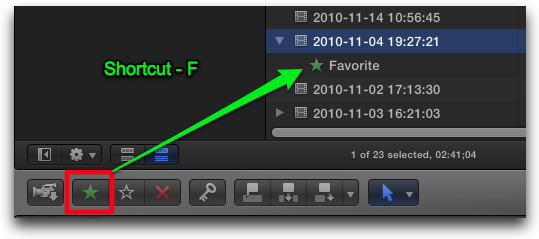
You can then highlight the Favorite name and rename the Favorite Rating tag.
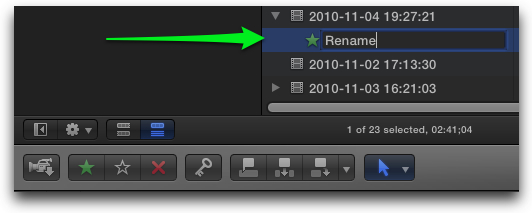
You can bring up all Favorites by using the Filter pop-up menu in the Event Browser and choosing Favorites or by using the Keyboard Shortcut (CTRL - F).
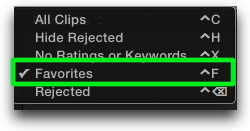
Your renamed Favorites will be included in the search results. By renaming you further distinguish the Favorite rated clips with custom names.
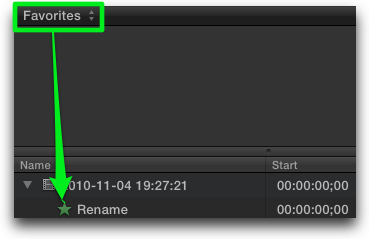
22. Backtimed Overwrite (SHFT - D)
performs a 3-point edit aligning the out point of the selected clip in the Event Browser with the Skimmer placement in the Timeline. The Backtimed Overwrite edit uses the in point of the clip in the Event Browser for its length and 3rd point.
23. Move the connection point of a Connected clip in the Timeline
by clicking the Connected clip at new point location with the CMD + OPT keys. By default the connected point is at the beginning of a Connected clip but you can move it anywhere along the length of the Connected clip. This prevents the Connected clip from being deleted if you delete the main Timeline clip to which the Connected clip was originally attached.
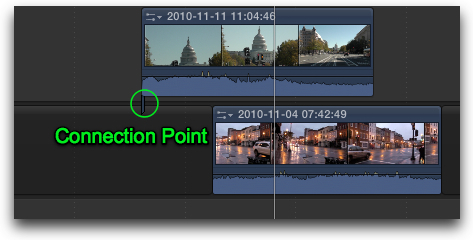
Move the Connection point from the default location at the beginning of a Connected clip
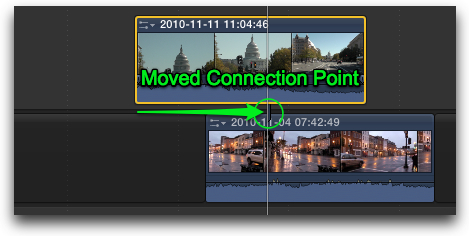
to a new location.
24. Modify a still image with an external image editing application
and the changes are reflected in FCPX. Select the source image clip in FCPX and choose
File > Reveal in Finder (SHFT - CMD - R).
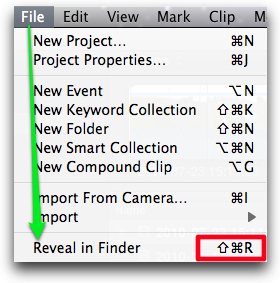
In the Finder, modify the file in your image editing application and save it.
Back in FCPX, your changes to the image clip will be updated.
25. Momentary Tool selection.
Instead of clicking a keyboard shortcut to select a tool, you can hold the key down and you will get the tool momentarily. When you release the key the prior used tool will be active.
26. To move a selected clip up from the Primary Storyline to a Connected Clip
at the same Timeline location above, Choose Edit > Lift from Primary Storyline
(CMD - OPT - Up Arrow). This leaves a Gap in the Primary Storyline.
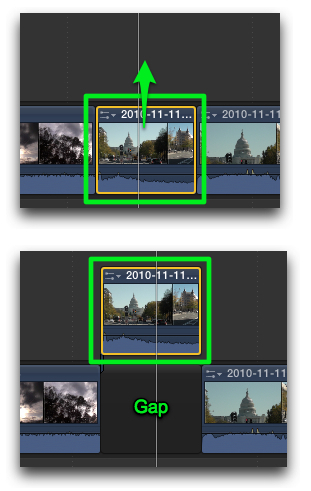
To move a Connected Clip down to the Primary Storyline choose Edit > Overwrite to Primary Storyline (CMD - OPT - Down Arrow).
27. The Edit > Extend Edit command (SHFT -X)
which jumps the selected Edit point to the Skimmer location, now works as a Ripple edit. In FCP7 it only worked as a Roll edit. To Extend as a Roll edit in FCPX, select the edit point with the Trim tool (T) place the Skimmer where you want the new edit to be and then perform the Extend Edit.
28. To replace a clip in the Timeline with a Gap
formerly and industry-wide called a Slug, select the clip in the Timeline and press SHFT - Delete. So effectively, in FCPX, Delete now performs a Ripple Delete and Shift Delete performs a regular Delete, leaving a gap in the Timeline. This is the opposite of FCP7. This tip does not work on Attached clips.
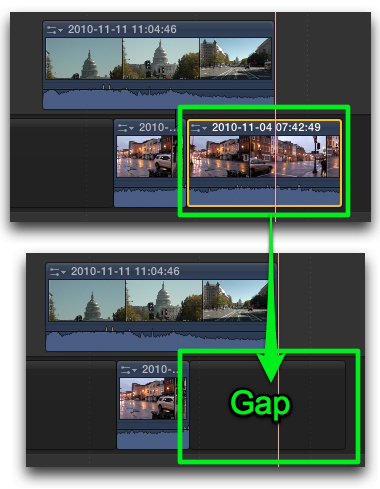
29. To click a clip without jumping the Playhead to the cursor location
hold the Option key down before you click the clip. The clip will be selected and the Playhead will not move to the clicked point
30. Blade All - To add an Edit point to all clips under the Skimmer,
select all of the clips vertically stacked, move the Skimmer to your desired Blade position and press CMD - B. If the Skimmer is not active you can use the Playhead location for the Blade All edit point.
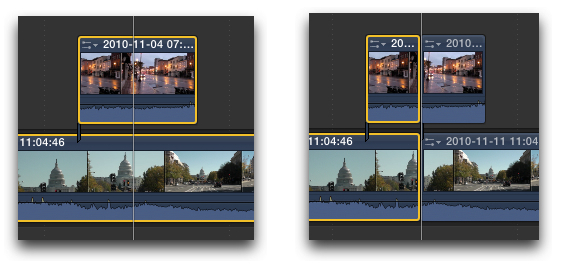
To be continued....
Richard Taylor is a Level 2 Apple Certified Trainer for Final Cut Pro and does on-site FCP training and consulting in the Washington DC/Baltimore Maryland area. He can be reached via his Final Cut Pro X website FCPX.TV or on Twitter @RichardTaylorTV
Copyright © 2011 Richard Taylor. All rights reserved.
Apple and Final Cut Pro X are registered trademarks of Apple Inc..
|