|
|
   
| Tutorial: - Reinstall OS X & Final Cut Studio The Right Way Pt. 3 |
April, 2010
Reinstall OS X & Final Cut Studio The Right Way - Part 3
Backing Up Data and Settings
Part 1 found here
Part 2 found here
By David A. Saraceno
In the first two parts to this series we detailed how to create a bootable Mac OS X install hard drive, and include disc images of pro apps installer DVDs and other programs on it. In part three, we identify a user's data files, custom files and presets, and folders that should be copied to the bootable installer/content hard drive. The process to complete a clean install of your boot drive will be greatly simplified if all data files, presets, and folders are identified and copied early on. Remember to clone your boot drive using an application such as Carbon Copy Cloner or SuperDuper before attempting these tutorials. This step will preserve all your important data if an error occurs, and provide a restorable clone image. But before we begin, a little housekeeping is necessary.
1. Scan Image For Restore Alert. Several readers have reported a Disk Utility alert message when trying to restore the MacOS X installer disc image to the bootable hard drive created in part one. Introduce the following step after the OSX installer disc image is created, but before you try to restore it to your bootable hard drive. Select the OS X installer disc image in the list of disks and volumes.
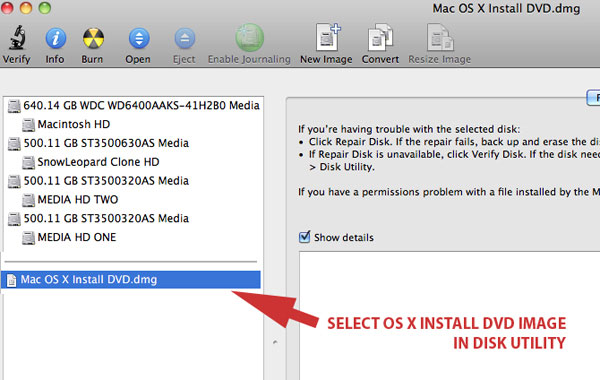
Then choose Images > "Scan Image for Restore" from the Disk Utility menu. Let the process complete.
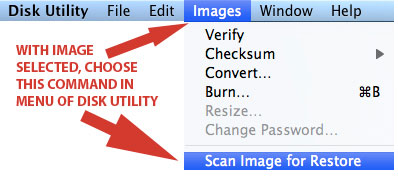
Then, continue with the restore process.
2. Confirm That Your Bootable HDD Is Large Enough to Store Installer Images and Content. This essential decision earlier in the process is revisited here due to some reader inquiries. Carefully gauge how big a drive you'll need to store OSX and application install DVD images, and data and content before commencing the process. For many, 150 GB drive should be sufficient, but each user's needs will vary. If you have a sizable number of movies, photos, user content, and data files and documents, consider a higher capacity drive up to 500 GBs or more. Choose the best drive and enclosure you can afford. The iStoragePro Pocket 2.5 inch drive (iT1PKT) is a good choice for many given its form factor, triple connection interface, and decent pricing. The drive is enclosed in a 2.5-inch enclosure, is bus-powered, fast, and includes an on/off switch, two FW800, and one USB2 ports, power and connection cables and is offered in 250GB to 500GB capacities. iStorage offers special NAB2010 pricing until the end of April. E mail the company to secure the pricing.

3. Identify Which Applications Must Be De-authorized or De-activated. Some companies require internet access to activate/authorize or deactivate applications. Adobe is one example for its recent CS series of applications. To reinstall and use the applications on a new hard drive or computer, they must be first deactivate or de-authorized on the old drive or computer. This is usually done by launching the app, and choosing the "deactivate"command from the help menu.
Carefully identify all software and application that require deactivation before attempting a clean install. The Final Cut Studio suite does not require activation, but the user should log which applications and software must be deactivated. A little research and diligence here will save time and inconvenience in the long run. For example, both Kinemac and HD Log are tied to your computer and must be deactivated.
4. Locate Personal Data Files, Folders and User Presets, and Copy Them To Your HDD. Data files and folders are usually located in in the User folder under Documents, Photos, Music, Movies, and Application Support. This include iTunes Libraries, and iPhoto and Aperture folders in the Pictures folder, Word or Pages files in the Documents folder, and video in the Movies folder. Other important data may be scattered on your hard drive, or saved to the Desktop. It is incumbent that the user identify the location of these files and to copy them the bootable HDD.
5. Copy Essential Settings and Files. In addition, there are several user defined preferences and back up or archive files that should be copied. These include the Safari bookmarks.plist in the User/Library/Safari folder, the entire Mail folder, and the Mobile Sync and SyncData folders in the User/Library/Application Support. Open Address Book, and export an archive of its entire database. Do the same for iCal. The point being is that each of these applications handle file archives/backup files differently, and it is important for the user to identify the process for backups.
6. Comb Your Hard Drive For Other Essential Data, Custom Files and User Created Templates and Presets. If you've created custom Motion, Pages, Numbers, or Keynote templates, locate them in the appropriate User/Library/Application Support folder, and copy those preset to your bootable HDD. Copy any important, essential, often used, or otherwise critical data file or folder to the new drive and note where it was located on the old drive.
Summing Up. This exercise enables the user to identify important files, and evaluate how organized workflow has been on the previous drive. The process will established where each application saves data files, how presets are created and stored, and where important data is accessed. Learn how to save your data data files efficiently and effectively. Data saving procedures are the functional equivalent of organizing folders in file cabinets. They are only as good as the organizational procedure and structure you've established. Elect a makeshift approach, and important data may be missed. However, the clone strategy provides a fail safe backup. Any missed files, custom presets, or other data reside on the cloned copy of the boot drive that was created when the process began.
Part 1 found here
Part 2 found here
Copyright ©2010 David A. Saraceno
David A. Saraceno is a motion graphics artist located in Spokane, Washington. He runs a video blog and review site called secondchairvideo that provides up to date information on most things Final Cut Pro and video related. He has written for DV Magazine, AV Video, MacHome Journal, and several state and national legal technology magazines. David moderates several forums on 2-pop.com, is active on the Apple Support Discussions forum for their Pro Applications, ranked as among the highest contributor as a Level IV in the pro apps forums, and contributes at dvxuser.com.
|